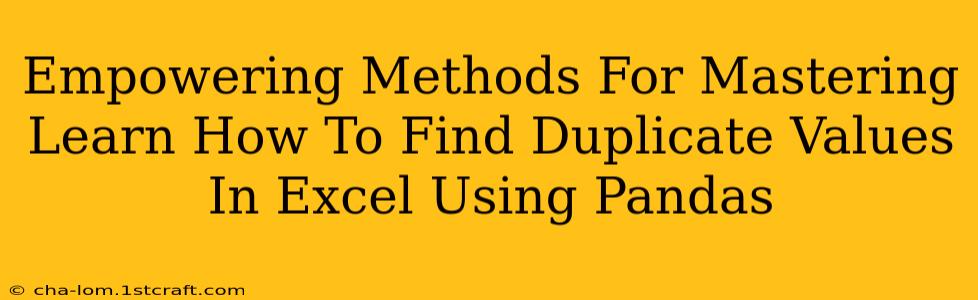Finding and handling duplicate values in large Excel datasets can be a tedious and error-prone process. But fear not! Pandas, the powerful Python data manipulation library, offers efficient and elegant solutions to identify and manage these duplicates. This comprehensive guide will empower you with the knowledge and techniques to master duplicate value detection in Excel using Pandas.
Why Pandas for Duplicate Value Detection?
Excel's built-in duplicate detection features can be cumbersome for large datasets. Pandas provides a significantly faster and more versatile approach. Here's why:
- Speed and Efficiency: Pandas leverages optimized algorithms for significantly faster processing compared to manual Excel methods. This is especially crucial when dealing with thousands or even millions of rows.
- Flexibility and Control: Pandas offers granular control over duplicate detection, allowing you to specify which columns to consider and how to handle duplicates.
- Integration with other data manipulation tasks: Once duplicates are identified, Pandas makes it straightforward to filter, transform, or remove them seamlessly within your data analysis workflow.
- Automation: You can easily integrate Pandas into automated scripts for routine duplicate checks and data cleaning.
Powerful Pandas Functions for Duplicate Detection
Pandas offers several powerful functions to pinpoint duplicate rows or values within specific columns:
1. duplicated() Method: Identifying Duplicate Rows
The duplicated() method is your go-to tool for finding entire rows that are duplicates. It returns a boolean Series indicating whether each row is a duplicate (True) or not (False).
import pandas as pd
# Sample DataFrame
data = {'col1': [1, 2, 2, 3, 4, 4, 4],
'col2': ['A', 'B', 'B', 'C', 'D', 'D', 'D']}
df = pd.DataFrame(data)
# Identify duplicate rows
duplicates = df.duplicated()
print(duplicates)
This will output a boolean Series identifying duplicate rows. You can then use boolean indexing to filter and extract these duplicate rows:
duplicate_rows = df[duplicates]
print(duplicate_rows)
2. duplicated() with subset Parameter: Focusing on Specific Columns
Often, you might only care about duplicates within a specific subset of columns. The subset parameter lets you specify which columns to consider when identifying duplicates:
# Identify duplicates considering only 'col2'
duplicates_col2 = df.duplicated(subset=['col2'])
print(duplicates_col2)
# Identify duplicates considering both 'col1' and 'col2'
duplicates_both = df.duplicated(subset=['col1', 'col2'])
print(duplicates_both)
3. value_counts() Method: Counting Duplicate Values Within a Column
To count the occurrences of each unique value within a specific column, use the value_counts() method:
# Count occurrences of each value in 'col1'
value_counts = df['col1'].value_counts()
print(value_counts)
This will show you how many times each value appears in 'col1'. Values appearing more than once are duplicates.
Handling Duplicate Values: Strategies and Best Practices
Once you've identified duplicates, several strategies exist to handle them:
- Dropping Duplicates: The
drop_duplicates()method efficiently removes duplicate rows. Use thesubsetparameter to specify columns to consider, andkeepto control which duplicate to keep ('first', 'last', or False to keep none).
# Drop duplicate rows, keeping the first occurrence
df_no_duplicates = df.drop_duplicates()
print(df_no_duplicates)
# Drop duplicates, keeping the last occurrence
df_no_duplicates_last = df.drop_duplicates(keep='last')
print(df_no_duplicates_last)
- Flagging Duplicates: Instead of removing duplicates, you might want to add a flag to indicate which rows are duplicates. This allows you to analyze the duplicates without losing data:
df['is_duplicate'] = df.duplicated(keep=False) # keep=False flags ALL duplicates
print(df)
- Custom Handling: For more complex scenarios, you can write custom functions to handle duplicates based on your specific needs (e.g., merging information from duplicate rows, prioritizing certain entries).
Conclusion: Empowering Your Excel Data Analysis with Pandas
Pandas provides a powerful toolkit for efficient duplicate value detection and management in Excel datasets. By mastering these methods, you'll significantly improve the accuracy and speed of your data analysis and cleaning processes. Remember to choose the technique best suited to your specific needs and data characteristics. This empowers you to handle large Excel datasets with confidence and efficiency.