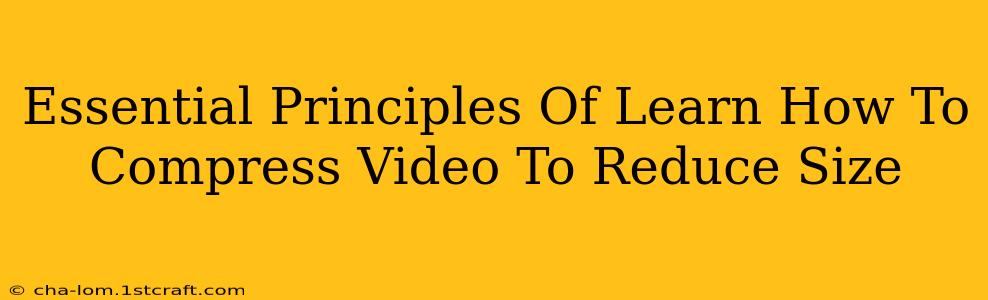Reducing video file size is crucial for faster uploads, smoother streaming, and easier sharing. But simply shrinking your video isn't enough; you need to understand the underlying principles to maintain quality while minimizing the file size. This guide outlines the essential techniques and considerations for effective video compression.
Understanding Video Compression: A Balancing Act
Video compression isn't about magically making files smaller without consequence. It's about intelligently removing redundant or less-important data to reduce file size while preserving visual quality as much as possible. The key is finding the right balance between file size and visual fidelity.
Key Compression Concepts:
-
Codec: A codec (coder-decoder) is the algorithm that compresses and decompresses your video. Different codecs offer varying levels of compression and quality. Popular choices include H.264 (AVC), H.265 (HEVC), and VP9. Choosing the right codec is vital for optimal results. H.265, for example, offers better compression than H.264 but may require more processing power.
-
Bitrate: The bitrate measures the amount of data used per second of video. A lower bitrate results in a smaller file size but may lead to noticeable quality loss (compression artifacts). A higher bitrate results in a larger file size but better quality. Experimenting to find the optimal bitrate for your needs is crucial.
-
Resolution: The resolution (e.g., 1080p, 720p, 480p) directly impacts file size. Lower resolutions mean smaller files but less detail. Consider the intended use of your video; a video for social media might not require 4K resolution. Scaling down the resolution is often the easiest way to significantly reduce file size.
-
Frame Rate: The frame rate (frames per second, or FPS) determines how smooth the video appears. Reducing the frame rate (e.g., from 60fps to 30fps) can slightly reduce file size but might compromise smoothness, especially in action-heavy scenes.
Practical Techniques for Video Compression:
1. Choose the Right Codec:
Select a codec that balances compression efficiency with your hardware capabilities and target platform. H.265 is generally more efficient but may require more powerful encoding/decoding hardware. H.264 is widely compatible and a good default choice.
2. Optimize Bitrate Settings:
Experiment with different bitrates to find the sweet spot between file size and quality. Start with a lower bitrate and gradually increase it until the quality degradation becomes unacceptable. Many video editing software applications provide visual previews during the compression process.
3. Reduce Resolution Wisely:
Lowering the resolution is one of the most effective ways to reduce file size. If your video doesn't need 4K resolution, downscale it to 1080p, 720p, or even lower depending on the intended platform and viewing distance.
4. Adjust Frame Rate:
If your video doesn't require a high frame rate (e.g., for slow-motion footage), lowering it (e.g., from 60fps to 30fps) can modestly decrease the file size.
5. Utilize Video Editing Software:
Most video editing software (e.g., Adobe Premiere Pro, Final Cut Pro, DaVinci Resolve, iMovie) includes built-in compression tools. These tools allow you to fine-tune settings and preview the results before exporting. Many offer presets tailored for different platforms and distribution methods.
6. Consider Cloud-Based Compression Services:
Several online services specialize in video compression. These services often leverage advanced compression algorithms to achieve excellent results. They can be a convenient option, especially for large videos.
Conclusion: Mastering the Art of Video Compression
Effective video compression is a skill that improves with practice. By understanding the key principles, experimenting with different settings, and utilizing the right tools, you can significantly reduce video file sizes without sacrificing acceptable visual quality. Remember to always test and compare different compression settings to find the optimal balance for your specific needs.