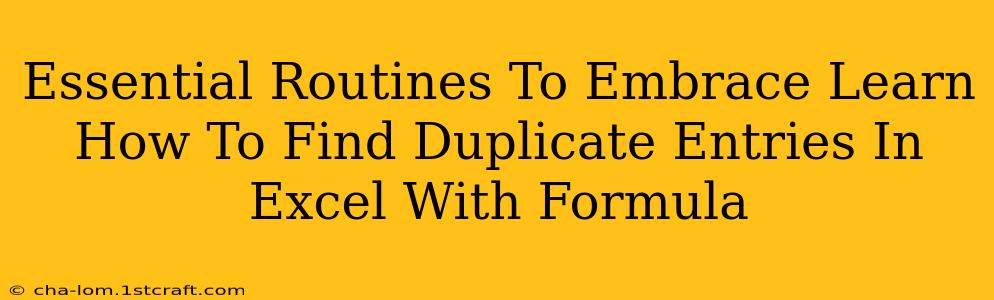Finding duplicate entries in a large Excel spreadsheet can be a tedious and time-consuming task. Manually searching through thousands of rows is not only inefficient but also prone to errors. Fortunately, Excel offers powerful formulas that can quickly and accurately identify duplicates, saving you valuable time and effort. This guide will walk you through essential routines and formulas to help you master this crucial skill.
Why Finding Duplicates Matters
Identifying duplicate entries in your Excel data is crucial for several reasons:
- Data Cleaning: Duplicates introduce inconsistencies and inaccuracies into your data, leading to flawed analysis and reporting. Cleaning your data by removing or highlighting duplicates is a fundamental step in data management.
- Data Integrity: Ensuring data integrity is paramount. Duplicates can lead to incorrect calculations, skewed results, and unreliable conclusions drawn from your spreadsheet.
- Efficiency: Identifying duplicates early prevents wasted time and effort on analyzing inaccurate or redundant information.
Essential Formulas for Finding Duplicates in Excel
Excel provides several functions to detect and manage duplicate entries. Here are some of the most effective:
1. COUNTIF Function: A Simple Approach
The COUNTIF function counts the number of cells within a range that meet a given criterion. We can leverage this to identify duplicates:
=COUNTIF(A:A,A2)
This formula counts how many times the value in cell A2 appears in the entire column A. If the result is greater than 1, it means the value in A2 is a duplicate. Drag this formula down the column to apply it to all rows.
Advantages: Simple and easy to understand. Disadvantages: Doesn't directly highlight duplicates; you need to interpret the results.
2. Conditional Formatting for Visual Identification
Combining COUNTIF with conditional formatting provides a more visual approach. This allows you to highlight duplicate entries directly in your spreadsheet:
- Select the data range containing potential duplicates.
- Go to Home > Conditional Formatting > Highlight Cells Rules > Duplicate Values.
- Choose a formatting style to highlight the duplicates.
This method instantly highlights all duplicate entries, making them easy to spot and manage.
Advantages: Provides immediate visual identification of duplicates. Disadvantages: Doesn't give you a count of duplicates for each entry.
3. Advanced Techniques: Combining Functions for More Control
For more complex scenarios, you can combine COUNTIF with other functions like IF to create more sophisticated duplicate detection:
=IF(COUNTIF(A:A,A2)>1,"Duplicate","Unique")
This formula displays "Duplicate" if a value is found more than once, and "Unique" otherwise. This provides a clear indication of the duplicate status of each entry.
Advantages: Provides clear textual output ("Duplicate" or "Unique"). Disadvantages: Requires a slightly more advanced understanding of Excel formulas.
Best Practices for Managing Duplicates
Once you've identified duplicates, here are some best practices for managing them:
- Review and Validate: Before deleting or modifying any data, thoroughly review and validate the duplicates to ensure you're not accidentally removing important information.
- Data Backup: Before making any changes, always create a backup copy of your spreadsheet to prevent accidental data loss.
- Consistent Approach: Use a consistent method for handling duplicates across all your spreadsheets to maintain data integrity.
- Data Validation: Implement data validation rules to prevent duplicate entries from being added in the future.
Conclusion
Mastering the art of finding and managing duplicate entries in Excel is essential for maintaining data integrity and improving efficiency. By understanding and applying the formulas and techniques outlined in this guide, you can streamline your data cleaning process and make informed decisions based on accurate and reliable information. Remember to choose the method that best suits your needs and always prioritize data backup and validation.