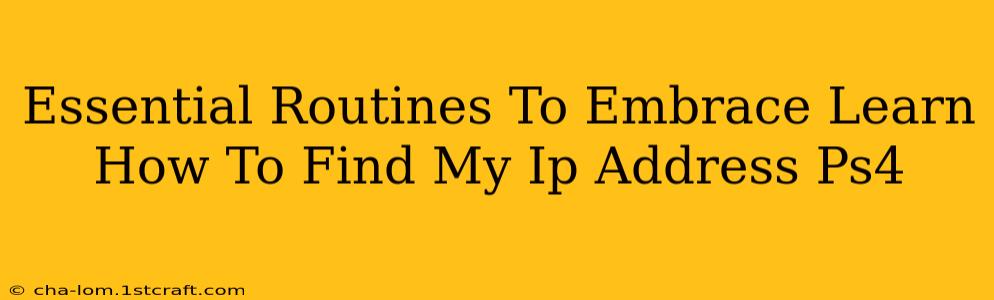Finding your PlayStation 4's IP address might seem like a technical hurdle, but it's a surprisingly useful skill for troubleshooting network issues, setting up port forwarding for online gaming, or even accessing your console remotely. This guide breaks down the essential steps, making the process straightforward and easy to understand.
Why Knowing Your PS4 IP Address Matters
Understanding your PS4's IP address is crucial for several reasons:
-
Troubleshooting Network Problems: If you're experiencing lag, connection drops, or can't connect to online services, knowing your IP address helps pinpoint network issues. Your internet service provider (ISP) or Playstation support can use this information to diagnose problems.
-
Port Forwarding: Many online games require specific ports to be open on your router. Knowing your PS4's IP address allows you to forward these ports correctly, ensuring a smooth and lag-free online gaming experience. This is especially important for hosting games or accessing specific online features.
-
Remote Access: While less common, some advanced users might need their PS4's IP address to access the console remotely. This could involve using specific software or applications for managing or accessing files.
How to Find Your PS4 IP Address: A Step-by-Step Guide
There are two primary ways to locate your PS4's IP address:
Method 1: Through the PS4 System Settings
This is the simplest and most direct method:
- Access Settings: Navigate to the main menu of your PS4 and select "Settings."
- Network: Choose "Network."
- View Connection Status: Select "View Connection Status."
- IP Address: Your PS4's IP address will be clearly displayed under "IP Address." Make a note of this information; you'll likely need it later.
Method 2: Through Your Router's Administration Page
This method is useful if you're having trouble accessing the PS4's settings or if you need to verify the IP address assigned to your console.
- Access Your Router: Find your router's IP address. This is usually printed on a sticker on the router itself. Common default router IP addresses are 192.168.1.1 or 192.168.0.1.
- Log In: Open a web browser and enter your router's IP address in the address bar. You will then be prompted to enter your router's username and password. These are usually found in your router's documentation or on the sticker.
- Find Connected Devices: Look for a section that lists connected devices or the DHCP client list. This will show all devices connected to your network, including your PS4. Locate your PS4 by its name (usually "PS4" or the name you assigned it).
- Identify the IP Address: The table will display the IP address assigned to your PS4.
Essential Routines for Maintaining a Healthy PS4 Network
Beyond finding your IP address, consistent network maintenance improves online gaming and overall system performance. Consider these routines:
- Regular Router Restarts: Restarting your router once a week can clear temporary network issues and improve stability.
- Network Test: Regularly test your internet connection speed using built-in PS4 tools or online speed tests.
- Firmware Updates: Keep your PS4's system software and your router's firmware updated to the latest versions for optimal performance and security.
- Check for Network Interference: Wireless devices like microwaves and cordless phones can interfere with your Wi-Fi signal. Try to minimize interference by physically moving your router or using a wired connection.
By understanding your PS4's IP address and implementing these essential routines, you can maintain a stable and high-performing network, ensuring a smooth and enjoyable gaming experience. Remember to always keep your network security in mind and use strong passwords for your router and PS4.