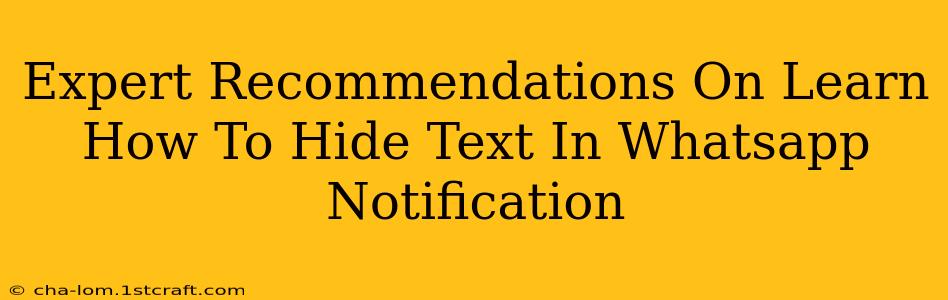WhatsApp is a ubiquitous messaging app, but sometimes, you want a little more privacy. Seeing snippets of messages in your notifications can be inconvenient, especially if you're expecting sensitive information or just want to maintain some personal space. This guide offers expert recommendations on how to discreetly manage WhatsApp notifications and keep your messages hidden from prying eyes.
Understanding WhatsApp Notification Settings
Before diving into hiding text, let's understand the basics of WhatsApp notification controls. Many users overlook the built-in features that already offer significant control. These settings are usually found within the WhatsApp app itself, under "Settings" > "Notifications".
Key Settings to Adjust:
-
Notification Preview: This is the most crucial setting. Disabling notification previews completely prevents the message content from appearing on your lock screen or in your notification shade. This is the simplest and most effective method for hiding text.
-
Notification Sounds: You can choose to mute specific chats or disable sounds altogether for incoming messages. While not directly hiding the text, this significantly reduces the visual and auditory clues that someone might be messaging you.
-
Custom Notification Settings: For granular control, WhatsApp allows you to tailor notifications for individual chats. You can customize notification sounds, set vibration patterns, and even disable previews on a per-conversation basis. This is particularly helpful for managing notifications from different groups or contacts.
Beyond Basic Settings: Advanced Privacy Techniques
While WhatsApp's built-in settings are a great starting point, some users may require even more privacy. Here are some advanced techniques:
1. Using Do Not Disturb (DND) Mode:
Most smartphones offer a "Do Not Disturb" mode. Activating this will silence all notifications, including those from WhatsApp. While not specifically hiding the text, it prevents the notifications from appearing visibly. Remember to set exceptions if you want to receive calls or certain other important notifications.
2. Employing Third-Party Notification Managers:
Several apps on app stores are designed to manage and customize notifications. These apps often offer more advanced control than the built-in WhatsApp options. They might allow you to hide sensitive notifications entirely or customize notification appearances with more granular control. Always research an app thoroughly before installing to ensure its security and reliability.
3. Screen Lock Security:
A robust screen lock is paramount for overall phone security, and it indirectly aids in protecting the privacy of your WhatsApp notifications. Strong passwords, PINs, or biometric authentication make it harder for others to access your phone and see notifications even if you haven't hidden the preview text.
Best Practices for WhatsApp Privacy
Beyond hiding notification text, consider these best practices for enhancing your overall WhatsApp privacy:
-
Two-Step Verification: Enable two-step verification within WhatsApp to add an extra layer of security to your account, protecting it from unauthorized access.
-
Regular App Updates: Keep WhatsApp updated to benefit from the latest security patches and privacy improvements.
-
Review Contacts: Periodically review your contact list and remove any unnecessary or untrusted contacts.
Conclusion: A Multi-Layered Approach
Effectively hiding text in WhatsApp notifications often involves a combination of techniques. The ideal approach depends on your individual privacy needs and tech savviness. Starting with the basic settings in the app and then considering the advanced strategies will offer a comprehensive solution for protecting your message privacy. Remember to always prioritize the security of your device and app.