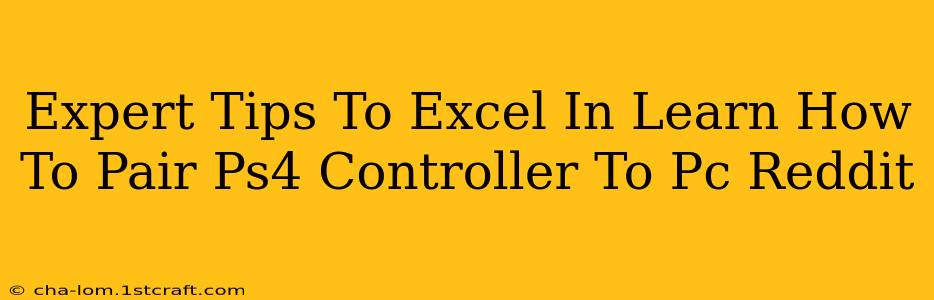Connecting your PlayStation 4 controller to your PC opens up a world of gaming possibilities. Whether you're diving into Steam games, emulators, or other PC titles, having that familiar PS4 controller in hand can significantly enhance your experience. This guide offers expert tips, drawing on insights from the Reddit community, to help you master the pairing process and troubleshoot common issues.
Understanding the Methods: Wired vs. Wireless
There are two primary ways to connect your PS4 controller to your PC: wired and wireless.
Wired Connection: The Simple Solution
This method offers the simplest and most reliable connection. You'll need a micro-USB cable.
- Pros: No drivers required (usually), instant connection, no lag, consistent performance.
- Cons: Limited range of motion, cable can be inconvenient.
Wireless Connection: Freedom of Movement
Wireless connection requires a Bluetooth adapter (if your PC doesn't have built-in Bluetooth) and the DS4Windows program (highly recommended).
- Pros: Freedom of movement, comfortable gaming experience.
- Cons: Requires additional software, potential for lag (though minimal with DS4Windows), Bluetooth pairing can be tricky for some users.
Step-by-Step Guide: Pairing Your PS4 Controller to Your PC Wirelessly
This is the most popular method, offering the best user experience. Here's a breakdown:
-
Install DS4Windows: Download and install DS4Windows from a trusted source. This crucial software acts as a bridge, translating the PS4 controller's input for your PC.
-
Install the required drivers: DS4Windows usually handles this automatically, but you might need to manually install drivers for the Bluetooth adapter if prompted.
-
Enable Bluetooth on your PC: Make sure Bluetooth is turned on in your PC's settings.
-
Put your PS4 Controller into Pairing Mode: Hold down the PS button and the Share button simultaneously until the light bar starts flashing rapidly. This indicates it's discoverable.
-
Pair the controller in Windows: Go to your PC's Bluetooth settings and select your PS4 controller from the list of available devices.
-
Configure DS4Windows (Optional but Recommended): DS4Windows offers advanced settings to customize button mappings, dead zones, and more. Experiment to find what suits your preferences.
Troubleshooting Common Problems (Reddit Insights)
Reddit threads frequently highlight these issues:
-
Controller not detected: Ensure Bluetooth is enabled, your controller is charged and in pairing mode, and DS4Windows is running. Check your device manager for driver errors. Sometimes, restarting your PC can resolve this.
-
Lag: Lag is often attributed to Bluetooth interference or outdated drivers. Try different Bluetooth adapters if necessary. Make sure DS4Windows is up-to-date.
-
Button Mapping Issues: DS4Windows allows extensive customization. If your buttons aren't working correctly, double-check your mappings in the DS4Windows settings. Many Reddit users provide customized profiles you can download and test.
-
Battery issues: Ensure your PS4 controller is fully charged. A low battery can cause intermittent disconnections.
Advanced Tips for the Pro Gamer
-
Consider a dedicated Bluetooth adapter: A high-quality Bluetooth adapter can minimize lag and improve the overall wireless experience.
-
Experiment with different DS4Windows profiles: Reddit users often share custom profiles optimized for specific games or preferences.
-
Keep your drivers updated: Regularly update your Bluetooth drivers and DS4Windows to ensure optimal performance and compatibility.
By following these expert tips and drawing on the collective wisdom of the Reddit community, you can confidently connect your PS4 controller to your PC and enjoy a seamless and enhanced gaming experience. Happy gaming!