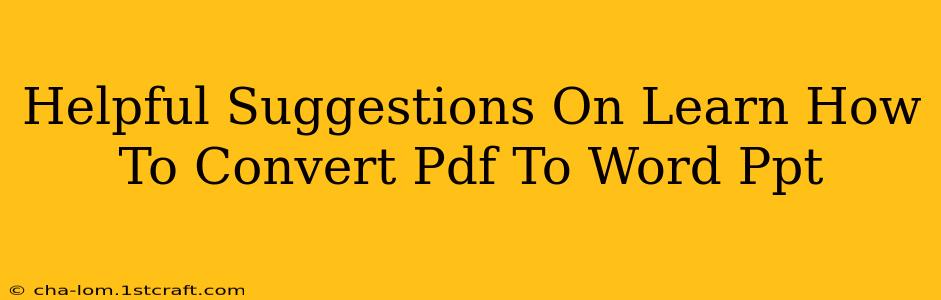Converting PDFs to Word (.docx) or PowerPoint (.pptx) files is a common need for many, whether you're a student, professional, or just a regular computer user. PDFs, known for their preservation of formatting, can sometimes be inflexible. Luckily, there are several methods to effortlessly convert your PDFs into editable Word or PPT formats. This guide offers helpful suggestions to make the process smooth and efficient.
Understanding PDF Conversion Challenges
Before diving into the "how-to," it's important to understand that not all PDF conversions are created equal. The success of your conversion depends heavily on the original PDF file. A simple text-based PDF will generally convert much more cleanly than a complex one with embedded images, charts, or intricate formatting. Here's what to expect:
- Text-heavy PDFs: These usually convert well to both Word and PowerPoint, with minimal loss of formatting.
- Image-heavy PDFs: These can pose challenges. Images might be converted poorly, or the text might be extracted as an image (Optical Character Recognition or OCR might be necessary - explained below).
- Scanned PDFs: These are essentially images of printed documents. They require OCR to convert the image of the text into editable text.
Methods for Converting PDF to Word and PowerPoint
Here are several methods you can use, each with its own advantages and disadvantages:
1. Using Online PDF Converters
Many free online converters exist. These are often the easiest to use, requiring no downloads or software installations. Simply upload your PDF, select your desired output format (Word or PowerPoint), and download the converted file.
Pros: Easy to use, no software needed, often free (with limitations). Cons: Potential security concerns with uploading documents, speed limitations, possible file size restrictions, and may not always accurately preserve formatting. Some might also display ads.
2. Utilizing Dedicated Desktop Software
Several software applications specialize in PDF conversion. These often offer more features and better accuracy than online converters, especially for complex PDFs. Some even include OCR capabilities.
Pros: More accurate conversions, better formatting preservation, often includes advanced features like OCR. Cons: Requires software download and installation, may be costly (though some free options exist).
3. Leveraging Microsoft Word or PowerPoint
Believe it or not, Microsoft Word and PowerPoint themselves have built-in PDF import capabilities. You can open a PDF directly within these programs, and although it might not always be a perfect conversion, it is a simple and quick way to work with the contents.
Pros: Convenient, readily available if you already have the Microsoft Office suite. Cons: Conversion accuracy can vary greatly depending on the PDF complexity.
4. Employing Google Docs
Similar to Microsoft's built-in feature, Google Docs can also open and convert PDF files. This is a convenient option if you're already using Google's ecosystem.
Pros: Free, easy to use if already part of your workflow. Cons: Conversion quality can be inconsistent.
Understanding Optical Character Recognition (OCR)
OCR is crucial for converting scanned PDFs or PDFs where text is embedded as an image. OCR software analyzes the image and converts it into editable text. Many PDF converters include OCR capabilities, but you can also find dedicated OCR applications.
Why is OCR important? Without OCR, text in scanned PDFs is treated as an image, making it impossible to edit or copy the text.
Choosing the Right Method
The best method for converting your PDF depends on your specific needs and the complexity of your PDF. For simple text-based PDFs, an online converter might suffice. However, for complex PDFs, scanned documents, or for high-accuracy conversions, dedicated desktop software with OCR capabilities is recommended. Consider these factors when making your choice:
- PDF Complexity: Simple text-heavy PDFs? Online converter might work. Complex PDFs with images and charts? Dedicated software.
- Budget: Free online converters or Google Docs are free but may lack quality, while desktop software often requires a paid license.
- Accuracy Requirements: Need a perfect conversion? Invest in dedicated software.
- Frequency of Use: If you frequently convert PDFs, desktop software might be worth the investment.
By considering these suggestions, you can effectively convert your PDF files to Word and PowerPoint, streamlining your workflow and improving your productivity. Remember to always back up your original PDF before attempting any conversions.