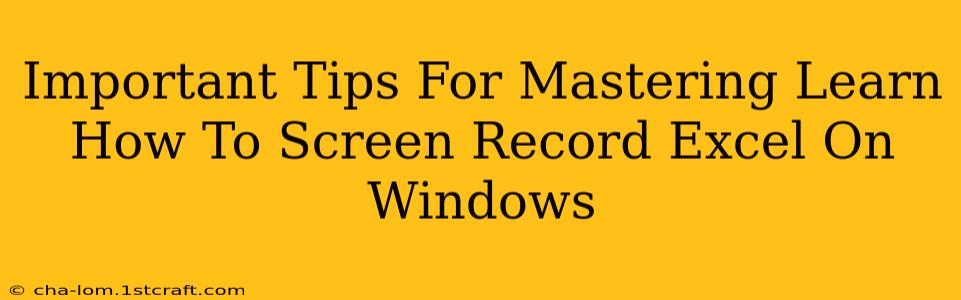Screen recording your Excel work can be incredibly useful for tutorials, presentations, or simply documenting your processes. But knowing how to do it effectively on Windows is key. This guide provides essential tips to master the art of screen recording Excel spreadsheets, ensuring high-quality recordings every time.
Choosing the Right Screen Recorder
Before diving into the recording process, selecting the appropriate screen recording software is crucial. Windows has a built-in tool, the Xbox Game Bar, but several third-party options offer more advanced features. Consider these factors:
- Ease of Use: How intuitive is the interface? Can you quickly start and stop recording without hassle?
- Features: Do you need features like audio recording, webcam overlay, editing capabilities, or specific output formats (MP4, MOV, etc.)?
- Performance: Does the software impact your system's performance while recording? High-performance screen recorders are vital for smooth recordings, especially when dealing with complex Excel spreadsheets.
- Cost: Many excellent free screen recorders are available, but paid versions often offer more features and better performance.
Popular Screen Recording Software Options for Excel:
- Xbox Game Bar (Windows Built-in): A simple option for basic screen recording. Ideal for quick captures.
- OBS Studio (Free and Open Source): Powerful and versatile, offering extensive customization and advanced features. Steeper learning curve.
- Camtasia (Paid): User-friendly with robust editing capabilities. Excellent for creating polished videos.
- Snagit (Paid): Known for its ease of use and ability to capture specific areas of the screen quickly.
Mastering the Art of Excel Screen Recording
Once you've chosen your screen recorder, here are some key tips for creating high-quality recordings:
1. Optimize your Excel Spreadsheet:
- Clean and Organized: Ensure your spreadsheet is clean, organized, and free of unnecessary clutter before recording. This enhances the viewer’s understanding.
- Clear Formatting: Use clear and consistent formatting, including font sizes, colors, and cell styles.
- Hide Unnecessary Sheets: Hide worksheets not relevant to the recording to avoid confusion.
2. Plan Your Recording:
- Script or Outline: Create a brief script or outline to ensure a structured and focused recording.
- Practice Run: Do a practice run to identify any issues and refine your approach.
- Check Audio: Test your microphone to ensure clear and audible sound. Background noise can distract from the recording's core message.
3. Recording Techniques:
- Full Screen vs. Specific Area: Choose whether to record the entire screen or just the Excel window to prevent unnecessary distractions.
- Show Your Mouse: Ensure your mouse cursor is visible throughout the recording for better guidance.
- Annotations and Highlights: Utilize your screen recording software’s annotation features to highlight important cells, formulas, or data points.
- Smooth Transitions: Avoid abrupt movements or quick changes that can disrupt the viewing experience.
4. Post-Production (Optional):
- Editing: Many screen recorders allow for basic or advanced editing. Trim unnecessary footage, add transitions, and refine your video for a more polished final product.
- Adding Music or Narration: Enhance your video with background music or a professional voiceover to make the recording more engaging.
- Adding Text or Subtitles: Improve accessibility and clarity by adding text overlays or subtitles.
Optimizing Your Recordings for Viewers
- High Resolution: Record in a high resolution to ensure clarity and prevent pixelation.
- Consistent Lighting: Ensure good lighting to improve video quality.
- Clear Audio: Use a high-quality microphone to guarantee clear and crisp audio.
- Concise Length: Keep the recording concise and to the point.
By following these tips, you can create professional-looking screen recordings of your Excel work, making them easy to understand and share. Mastering screen recording can significantly improve how you communicate data and processes within your work and beyond!