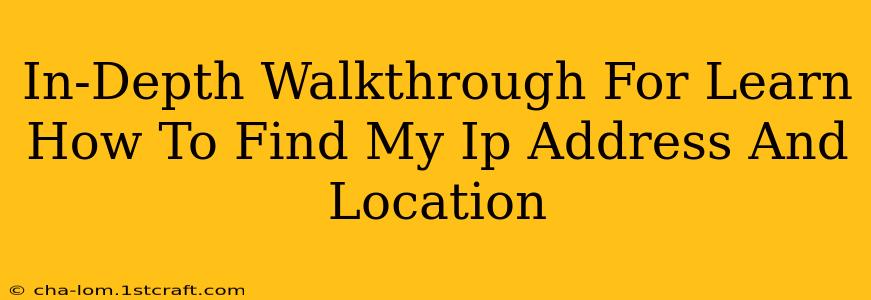Finding your IP address and location might seem like a technical task, but it's surprisingly simple. Understanding how to do this is crucial for various reasons, from troubleshooting network issues to ensuring online privacy and security. This comprehensive guide will walk you through several methods, explaining the process step-by-step.
What is an IP Address and Why Should You Care?
An IP address (Internet Protocol address) is a unique numerical label assigned to each device connected to a network that uses the Internet Protocol for communication. Think of it as your device's digital address on the internet. Knowing your IP address is essential for:
- Troubleshooting network problems: If you're having trouble connecting to the internet, your IP address can help your internet service provider (ISP) pinpoint the problem.
- Accessing network settings: Many network configurations require knowledge of your IP address.
- Checking your online security: Knowing your IP address allows you to see your apparent location and potentially identify any unusual activity.
- Using online services: Some online services require your IP address for authentication or location-based services.
How to Find Your IP Address: Multiple Methods
There are several ways to find your IP address, catering to different comfort levels with technology.
Method 1: Using a Search Engine
This is the quickest and easiest method. Simply search "what is my IP address" on Google, Bing, DuckDuckGo, or any other search engine. The search engine will instantly display your public IP address at the top of the search results. This method reveals your public IP address, which is the address visible to the outside world.
Method 2: Using Command Prompt (Windows) or Terminal (macOS/Linux)
For a more technical approach, you can use your operating system's built-in command-line interface.
-
Windows: Open the Command Prompt by searching for "cmd" in the Start menu. Type
ipconfigand press Enter. Look for "IPv4 Address" under your active network adapter. This shows your public IP address if you are connected directly to the internet, and your private IP address if you are on a local network behind a router. -
macOS/Linux: Open the Terminal application. Type
ip addr showand press Enter. Locate the "inet" address associated with your active network interface (e.g.,en0orwlan0). This also reveals your public or private IP address depending on your network configuration.
Method 3: Using Your Router's Configuration Page
Your router usually has a web interface that displays various network information, including the IP addresses of connected devices. Access this by typing your router's IP address (usually 192.168.1.1 or 192.168.0.1, but check your router's documentation) into your web browser. You'll need your router's login credentials. This usually shows private IP addresses of devices on your network.
Finding Your Location Based on Your IP Address
Your IP address is often associated with a geographic location, though not always precise. Many websites and tools can help you find this approximate location. Just search online for "IP address location lookup" and enter your IP address. Keep in mind that:
- Accuracy varies: The precision of location data depends on various factors, including your ISP and network configuration. It might only show your city or region, not your exact street address.
- Privacy concerns: Be mindful of the websites you use for IP location lookup. Some may collect or share your data.
Understanding Public vs. Private IP Addresses
It's important to distinguish between public and private IP addresses:
- Public IP address: This is the address visible to the internet. It's unique to your internet connection.
- Private IP address: This is an address used within a local network (like your home or office network). It's not directly accessible from the internet.
Knowing the difference helps you understand what information is exposed online and how to better protect your privacy.
Protecting Your Privacy Online
While finding your IP address and location is often beneficial, it's vital to be aware of privacy implications. Consider these tips for enhanced online security:
- Use a VPN: A Virtual Private Network (VPN) encrypts your internet traffic and masks your IP address, enhancing your privacy.
- Be cautious with online services: Only use reputable websites and services.
- Update your software: Keep your operating system and other software up-to-date with security patches.
By understanding how to find your IP address and location, and taking appropriate privacy measures, you can navigate the internet more safely and confidently.