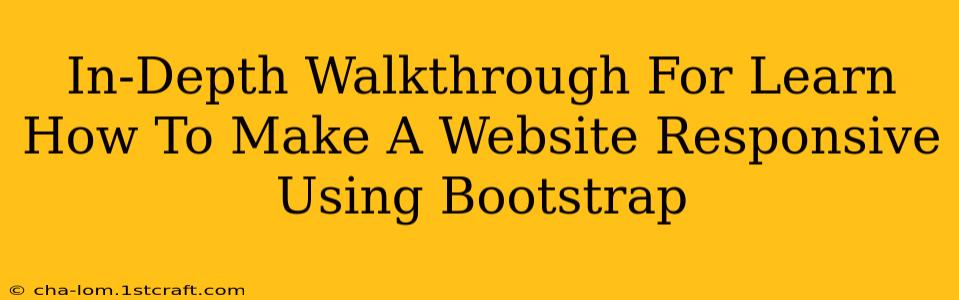Creating a responsive website is crucial in today's multi-device world. Users access websites from desktops, laptops, tablets, and smartphones, and a non-responsive site provides a frustrating experience. Bootstrap, a powerful and popular front-end framework, simplifies the process of building responsive websites significantly. This comprehensive guide will walk you through the essentials of making your website responsive using Bootstrap.
Understanding Responsive Web Design
Before diving into Bootstrap, let's grasp the core concepts of responsive web design. It's all about creating a website that adapts seamlessly to different screen sizes and orientations. This is achieved primarily through:
- Fluid Grids: Instead of fixed-width layouts, responsive design utilizes fluid grids that adjust their width based on the screen size.
- Flexible Images: Images resize proportionally to avoid distortion and maintain optimal viewing experience on various devices.
- CSS Media Queries: These powerful CSS features allow you to apply different styles based on screen size, orientation, and other device characteristics.
Getting Started with Bootstrap
To incorporate Bootstrap into your website, you need to include its CSS and JavaScript files. There are several ways to do this:
-
CDN (Content Delivery Network): The easiest method is using a CDN link in your HTML
<head>. This avoids downloading and hosting the files yourself. Popular CDNs include Bootstrap's official CDN and others. -
Download and Host: You can download the Bootstrap files and host them on your server. This offers more control but requires additional setup.
Choosing the Right Method: For quick prototyping and smaller projects, the CDN approach is usually preferred. For larger projects where you need more control over customization and performance, downloading and hosting might be a better option.
Building a Responsive Layout with Bootstrap's Grid System
Bootstrap's grid system is the foundation of its responsive design capabilities. It's built on a 12-column system, allowing you to create flexible layouts by arranging content within these columns. The key concepts include:
-
Containers: These are the parent elements that hold your grid rows and columns. Bootstrap offers different container classes for controlling responsiveness.
-
Rows: Rows contain your columns and span the entire width of their parent container.
-
Columns: These are the building blocks of your layout, defining the width of your content within each row. Bootstrap offers various column classes (e.g.,
col-md-4,col-sm-6) to adjust column width based on screen size. The prefix (e.g.,md,sm) refers to the breakpoint (screen size).
Example: Simple Two-Column Layout
<div class="container">
<div class="row">
<div class="col-md-6">Column 1</div>
<div class="col-md-6">Column 2</div>
</div>
</div>
This code creates a two-column layout on medium-sized screens and larger. On smaller screens, the columns will stack vertically.
Utilizing Bootstrap's Responsive Utility Classes
Bootstrap offers a range of utility classes to fine-tune your responsive design, including:
-
Visibility classes: Control the visibility of elements on different screen sizes (e.g.,
d-none,d-md-block). -
Order classes: Change the order of columns on different screen sizes (e.g.,
order-first,order-last). -
Offset classes: Add spacing between columns (e.g.,
offset-md-2). -
Reordering and Hiding Content: Easily rearrange the order of elements based on screen size using Bootstrap's classes for optimal layout. This is particularly important when optimizing for mobile screens.
Handling Images Responsively
Responsive images are critical for a smooth user experience. Bootstrap handles this using the <img> tag with the proper attribute settings, ensuring images scale appropriately without distortion. You should always include the width and height attributes to help browsers render the image efficiently, improving loading speed and overall performance.
Testing Your Responsive Design
Thoroughly testing your responsive website is essential. Use browser developer tools (usually accessed by pressing F12) to simulate different screen sizes and orientations. Test on actual devices to ensure compatibility and optimal functionality across various platforms.
Conclusion
Bootstrap significantly simplifies the creation of responsive websites. By understanding its grid system, utility classes, and best practices for image handling, you can build websites that adapt seamlessly to any device, delivering a consistent and positive user experience. Remember to always test your design across different devices and screen sizes to ensure optimal functionality and a great user experience. Mastering Bootstrap's responsive design capabilities is a valuable skill for any web developer.