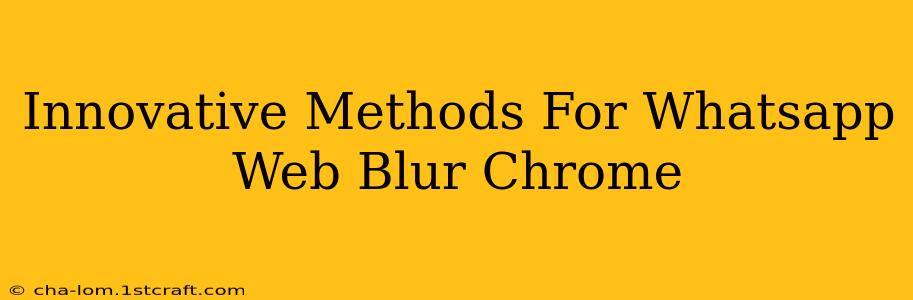Whatsapp Web has become an indispensable tool for many, offering seamless communication from your desktop. However, privacy concerns often arise, especially when working in shared spaces or needing to quickly obscure your chat content. This guide explores innovative methods to blur your Whatsapp Web on Chrome, ensuring your conversations remain discreet.
Understanding the Need for Whatsapp Web Blurring
Before diving into the methods, let's understand why blurring your Whatsapp Web is crucial:
- Privacy in Shared Workspaces: Open offices and shared computers necessitate measures to protect your WhatsApp chats from prying eyes. Blurring provides a quick and effective solution.
- Confidential Conversations: Discussing sensitive information? Blurring your WhatsApp Web ensures that even brief glances don't reveal private details.
- Maintaining Focus: Visual distractions can hinder productivity. Blurring WhatsApp helps minimize interruptions and keeps you focused on the task at hand.
Innovative Methods to Blur Whatsapp Web on Chrome
Several techniques can effectively blur your Whatsapp Web interface on Chrome. Let's explore the most effective and easily implemented methods:
1. Using Chrome Extensions: The Easiest Way
Numerous Chrome extensions are designed specifically for blurring web pages or sections of web pages. These extensions often offer customizable blur intensities and areas of application. Searching the Chrome Web Store for "website blur" or "page blur" will yield several options.
Pros: Easy to install and use; often free; offer customizable blur levels.
Cons: Requires installing a third-party extension; potential privacy implications depending on the extension's permissions.
2. Leveraging Chrome's Built-in Developer Tools: A More Technical Approach
For users comfortable with Chrome's developer tools, a CSS modification can achieve blurring. By inspecting the WhatsApp Web element and applying a CSS filter, you can selectively blur the chat window.
Pros: No third-party extensions required; provides granular control over the blur effect.
Cons: Requires technical knowledge; the solution might break with WhatsApp Web updates.
Steps (General Outline):
- Open Chrome's Developer Tools (right-click on the Whatsapp Web window and select "Inspect" or "Inspect Element").
- Locate the chat window's HTML element.
- In the Styles section of the Developer Tools, add a
filter: blur(radius);property, replacingradiuswith your desired blur value (e.g.,filter: blur(5px);).
Note: This method requires familiarity with web development tools and may necessitate adjustments depending on WhatsApp Web's structure.
3. Using a Dedicated Blurring Software (For Comprehensive Privacy):
For more robust privacy solutions extending beyond WhatsApp Web, dedicated blurring software can be considered. These applications offer whole-screen or application-specific blurring, providing a higher level of control and security.
Pros: Offers broader screen blurring capabilities, ideal for sensitive situations; often includes additional privacy features.
Cons: Requires installing and running a separate software application; might be resource-intensive.
Choosing the Right Method for You
The best method for blurring your WhatsApp Web on Chrome depends on your technical comfort level and desired level of privacy. For most users, a Chrome extension offers the easiest and most convenient solution. Those comfortable with CSS manipulations can explore the developer tools route for more precise control. Finally, comprehensive blurring software offers an advanced approach for enhanced privacy across different applications.
Remember to always choose reputable extensions and software to ensure your privacy and security aren't compromised. Regularly review the permissions granted to any extensions you install. By employing these innovative methods, you can enjoy the convenience of WhatsApp Web while maintaining a high degree of privacy and focus.