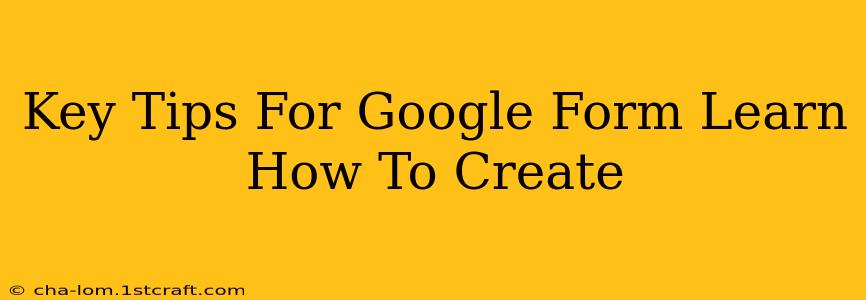Google Forms is a powerful, free tool that allows you to create surveys, quizzes, and more with ease. Whether you're collecting feedback from customers, assessing student understanding, or organizing an event, mastering Google Forms can significantly streamline your workflow. This guide provides key tips to help you create engaging and effective forms.
Understanding the Basics: Setting Up Your Google Form
Before diving into advanced features, ensure you have a solid grasp of the fundamentals.
1. Choosing the Right Form Type:
Before you start, consider the purpose of your form. Are you conducting a survey, creating a quiz, or collecting registrations? Understanding the goal will guide your design choices. For example, a survey might benefit from multiple-choice questions, while a quiz would require a different question type with scoring.
2. Crafting a Compelling Title and Description:
Your form's title and description are crucial. A clear, concise title immediately communicates the form's purpose. A detailed description sets expectations and encourages completion. Think about what information you need to gather and how best to present it to the respondent. Make it engaging and easy to understand.
3. Utilizing Different Question Types:
Google Forms offers various question types beyond simple text fields. Experiment with:
- Multiple Choice: Ideal for surveys and quizzes, offering predefined options.
- Checkboxes: Allows respondents to select multiple options.
- Linear Scale: Perfect for rating scales (e.g., 1-5 stars).
- Grid: Useful for comparing multiple items against several criteria.
- Date: For collecting date-related information.
- Paragraph Text: For open-ended feedback.
Enhancing Your Forms: Advanced Techniques
Once you’ve mastered the basics, these advanced features will elevate your forms:
4. Adding Images and Videos:
Visual elements make forms more appealing and engaging. Adding images or videos relevant to your questions can improve response rates. Use high-quality visuals that support your questions.
5. Using Section Headers:
Break up long forms into logical sections using section headers. This improves readability and reduces respondent fatigue. Clearly label each section to guide the user.
6. Implementing Required Questions:
Identify critical information and mark questions as required. This ensures you receive complete data. However, don't overuse this; too many required fields can discourage completion.
7. Utilizing Question Validation:
This feature helps ensure data accuracy. You can set rules to restrict responses (e.g., requiring a numerical answer within a specific range). This improves data quality and reduces errors.
8. Adding Logic Jumps (Conditional Logic):
This allows you to customize the respondent's experience based on their answers. For example, if a respondent answers "yes" to a specific question, they can be directed to a different set of questions. This personalizes the experience and makes the form more efficient.
Collecting and Analyzing Your Data: Post-Form Creation
After creating your form, utilizing the data is equally important.
9. Accessing Responses:
Google Forms provides a simple interface to view responses in real-time. You can see individual responses, download the data as a spreadsheet, and even create charts and graphs to visualize the results.
10. Sharing Your Form:
Share your form via email, social media, or a direct link. Make sure the sharing settings reflect the intended audience and data privacy needs. Consider using a shortened URL for easier sharing and tracking.
11. Analyzing Responses:
Analyze the gathered data to understand patterns and insights. Utilize the built-in summary tools or export the data to a spreadsheet for more advanced analysis. This step is crucial for getting the most out of your Google Form.
By following these key tips, you can create effective and engaging Google Forms that will help you collect the information you need efficiently and accurately. Remember to always test your forms before sending them out to a wide audience!