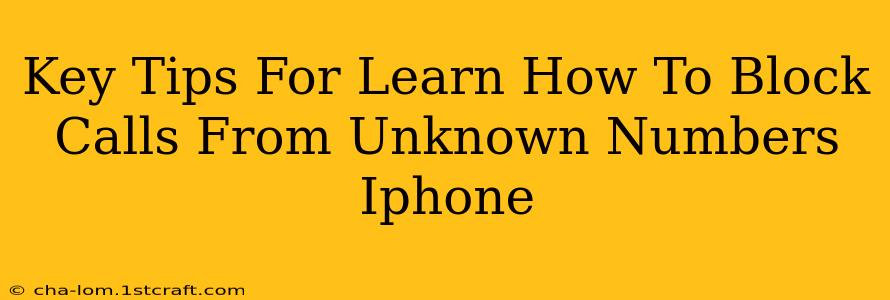Are you tired of getting unwanted calls from unknown numbers on your iPhone? Do those mysterious rings disrupt your day and leave you feeling frustrated? You're not alone! Many iPhone users struggle with unsolicited calls, but thankfully, Apple provides several ways to regain control and silence those pesky unknown callers. This guide will equip you with key tips and strategies to effectively block calls from unknown numbers on your iPhone.
Understanding the iPhone's Call Blocking Capabilities
Before diving into the specifics, it's helpful to understand how call blocking works on your iPhone. Essentially, you're creating a list of numbers that your iPhone will automatically reject. When a call comes from a number on this blocked list, it won't ring, and instead, it will go straight to voicemail. This offers a significant boost to your privacy and peace of mind.
Method 1: Blocking Numbers Directly from the Recents List
This is the simplest and most direct way to block a number. If you've already received a call from an unwanted number:
- Open the Phone app: Locate the green phone icon on your home screen.
- Go to Recents: Tap the "Recents" tab at the bottom of the screen.
- Find the Unwanted Number: Locate the number you want to block in your recent calls list.
- Tap the "i" Icon: This information icon is located to the right of the number.
- Select "Block this Caller": This option will appear near the top of the screen. Confirm your choice.
Method 2: Blocking Numbers from Contacts
If the unwanted number is already saved in your contacts, you can block them directly from there:
- Open the Contacts app: Locate the icon with the silhouette of a person.
- Find the Contact: Locate the contact you wish to block.
- Tap "Edit": This option is usually located in the top right corner.
- Scroll Down and Tap "Block this Caller": This option will be near the bottom of the contact information.
Method 3: Utilizing the "Silence Unknown Callers" Feature (iOS 13 and later)
For a more comprehensive solution, iOS 13 and later versions offer a built-in feature to automatically silence calls from unknown numbers. This significantly reduces the number of unwanted calls you receive:
- Go to Settings: Tap the grey icon with gears on your home screen.
- Tap "Phone": This option is located within the settings menu.
- Tap "Silence Unknown Callers": Toggle this switch to the "on" position (green).
Important Note: While this silences unknown callers, it will not block them entirely. They will still go to voicemail, but you won't get a notification.
Method 4: Using Third-Party Call Blocking Apps
Several third-party apps offer advanced call blocking features and capabilities beyond Apple's built-in functionality. These apps often provide features like reverse phone lookup, spam identification, and more sophisticated blocking rules. Research various apps available on the App Store to find one that best suits your needs. (Remember to always download apps from trusted sources.)
Maintaining Your Privacy and Peace of Mind
Blocking unwanted calls is crucial for maintaining your privacy and reducing stress. Regularly review your blocked numbers list and utilize the features mentioned above to customize your call handling preferences. By taking control of your incoming calls, you can reclaim your peace and quiet and focus on what truly matters.
FAQs
Q: Will blocked numbers still be able to leave voicemails?
A: Yes, blocked numbers can still leave voicemails, but you won't receive a notification about the incoming call itself.
Q: Can I unblock a number later?
A: Yes, you can easily unblock a number from your blocked list within the settings.
Q: What happens if I accidentally block a number I want to keep?
A: Simply follow the steps to unblock the number from your settings.
By following these tips, you can effectively manage unwanted calls and create a more peaceful calling experience on your iPhone. Remember to regularly update your settings and explore the various options to find the perfect solution for your communication needs.