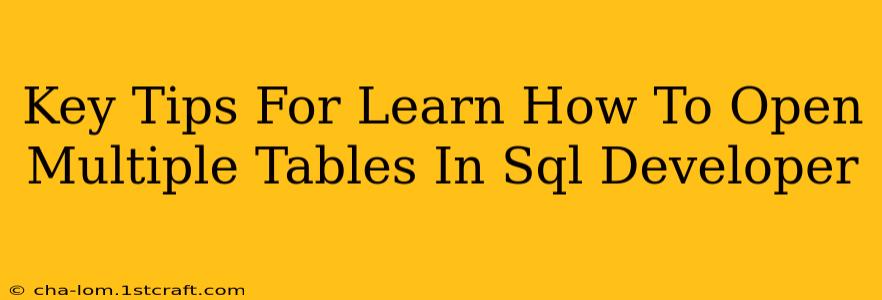SQL Developer is a powerful tool for database management, but navigating multiple tables simultaneously can sometimes feel cumbersome. This guide provides key tips and tricks to efficiently open and manage multiple tables within SQL Developer, boosting your productivity and streamlining your workflow.
Understanding SQL Developer's Table Handling
Before diving into techniques for opening multiple tables, it's crucial to understand how SQL Developer handles table display. Unlike some spreadsheet programs, it doesn't inherently support multiple, fully independent views of tables within a single window. Instead, it uses tabs and connections to manage multiple table interactions.
Key Concepts:
- Connections: Each connection represents a link to a specific database instance. You can have multiple connections open simultaneously, each potentially displaying a different set of tables.
- Schema Browsing: SQL Developer's schema browser helps you locate and open tables within a selected connection.
- SQL Worksheet: The SQL worksheet allows you to execute queries that fetch data from multiple tables and display the results in a grid.
Methods for Opening Multiple Tables
Here are several effective ways to open and view multiple tables in SQL Developer:
1. Utilizing Multiple Connections
The simplest method is using separate connections to different databases or schemas. If your tables reside in distinct databases or have different login credentials, this approach works flawlessly.
- Connect to each database: Open separate connections for each database where your tables reside.
- Navigate to tables: Use the schema browser in each connection to locate and open your desired tables.
- Independent views: Each connection operates independently, permitting simultaneous work across various tables without interference.
2. Employing Multiple Tabs within a Connection
If your tables belong to the same database and schema, you can use multiple tabs to manage them within a single connection.
- Open the first table: Locate and open the first table using the schema browser.
- Open subsequent tables: While remaining within the same connection, continue to open additional tables via the schema browser. Each table opens in a new tab. You can switch between these tabs as needed.
3. Leveraging the SQL Worksheet for Data Comparison
The SQL Worksheet offers a powerful method for combining data from multiple tables. Using JOIN statements, you can fetch and display relevant data from different tables within a single result grid.
- Craft a JOIN query: Write a SQL query using
JOINclauses (e.g.,INNER JOIN,LEFT JOIN,RIGHT JOIN,FULL OUTER JOIN) to combine data from your chosen tables based on a common column. - Execute the query: Execute the query in the SQL Worksheet. The results grid displays combined data, enabling effective comparison and analysis. This technique is especially useful for identifying relationships between different datasets.
4. Using the "Data Grid" feature for individual table views
While not technically opening multiple tables simultaneously in independent windows, the Data Grid can help you visually compare smaller subsets of data from several tables, opened individually as tabs.
- Open individual tables in tabs: Open each required table in a separate tab within the same connection.
- Copy and paste subsets: Strategically select and copy relevant subsets of data from each grid, pasting them into other applications for side-by-side comparison, or directly into the SQL Worksheet for subsequent analysis.
Tips for Efficient Multi-Table Management
- Organize your connections: Use descriptive names for your connections to avoid confusion.
- Utilize bookmarks: Bookmark frequently accessed tables in the schema browser for quick retrieval.
- Learn SQL JOINs: Mastering
JOINoperations is crucial for efficient multi-table data manipulation. - Filter and sort: Use SQL Developer's filtering and sorting capabilities to focus on relevant data within each table.
By mastering these techniques, you can significantly enhance your productivity when working with multiple tables within SQL Developer. Remember to choose the method that best suits your specific needs and the relationship between the tables involved.