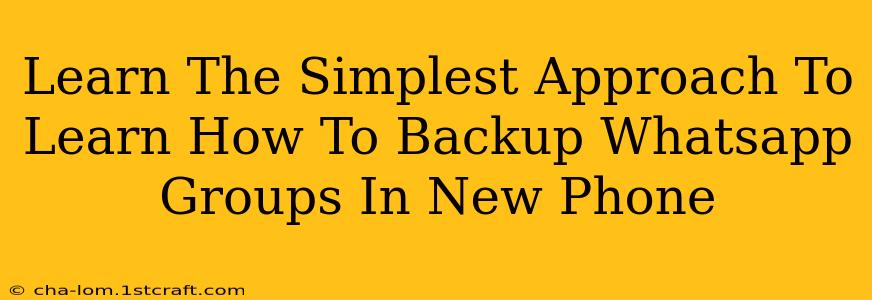Switching to a new phone? Don't panic about losing your precious WhatsApp group chats! This guide provides the simplest approach to backing up and restoring your WhatsApp group chats to your new device. We'll cover both Android and iPhone, ensuring a smooth transition.
Understanding WhatsApp Backups: The Foundation
Before diving into the specifics, it's crucial to understand how WhatsApp backups work. WhatsApp automatically backs up your chats and media regularly to either Google Drive (Android) or iCloud (iPhone). This backup includes group chats, individual chats, and media files. This makes transferring your data incredibly easy!
Key Things to Know Before You Start:
- Backup Frequency: Check your WhatsApp backup settings. You can adjust the frequency (daily, weekly, monthly) to ensure your data is regularly protected.
- Storage Space: Make sure you have enough free space on your Google Drive (Android) or iCloud (iPhone) to accommodate your backup. Large group chats with lots of media will require more space.
- Account Linking: Ensure you’re logged into the same Google account (Android) or Apple ID (iPhone) on your new device that you used on your old device. This makes the restoration process seamless.
Backing Up WhatsApp Groups on Android
The process is straightforward:
- Open WhatsApp: Launch the WhatsApp application on your old Android phone.
- Access Settings: Tap the three vertical dots in the top right corner, then select "Settings."
- Navigate to Chats: Tap "Chats," then select "Chat backup."
- Initiate Backup: Tap "Back Up" to begin the backup process. Ensure your phone is connected to Wi-Fi to avoid data charges. A progress bar will show you how far along the backup is.
- Verify Completion: Once the backup is complete, you'll see a confirmation message. Take note of the backup date and time for reference.
Backing Up WhatsApp Groups on iPhone
The steps are similar but tailored to iOS:
- Open WhatsApp: Open the WhatsApp app on your old iPhone.
- Access Settings: Tap "Settings" at the bottom of the screen.
- Navigate to Chats: Tap "Chats," then "Chat Backup."
- Initiate Backup: Tap "Back Up Now" to start the backup process. This process requires a Wi-Fi connection, ideally.
- Confirm Backup: Once completed, you’ll get confirmation. Note the date and time.
Restoring WhatsApp Groups on Your New Phone
After backing up, transferring to your new phone is a breeze. Here’s how:
- Install WhatsApp: Download and install WhatsApp on your new phone.
- Verify Number: Verify your phone number.
- Automatic Restoration: WhatsApp will automatically detect the backup and prompt you to restore it. Simply tap "Restore" and wait for the process to complete. This might take a while depending on your backup size.
Troubleshooting Tips
- No Backup Found: If WhatsApp doesn't find a backup, double-check you're logged into the same Google account (Android) or Apple ID (iPhone) on both devices. Also, verify you have enough storage.
- Backup Too Old: Consider backing up again on your old phone immediately before switching. A recent backup ensures you have the most up-to-date conversations.
- Restoration Issues: If you encounter errors during restoration, try restarting your phone. If the problem persists, contact WhatsApp support.
By following these simple steps, you can easily transfer your WhatsApp group chats to your new phone without missing a beat! Remember to always maintain regular backups to prevent data loss. Enjoy your new phone and your seamless WhatsApp experience!