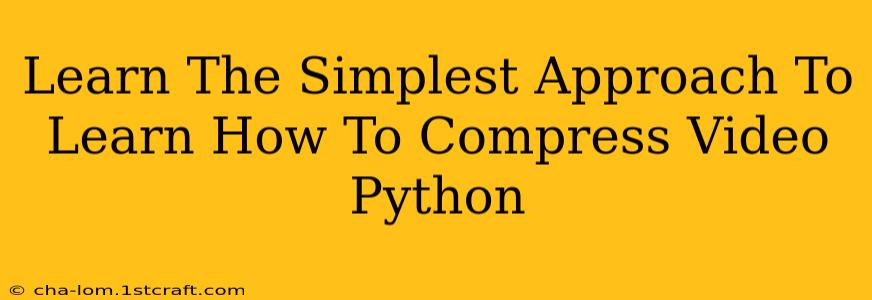Are you struggling with large video file sizes? Want to reduce them without sacrificing too much quality? Python offers a straightforward solution! This guide will walk you through the simplest approach to compressing videos using Python, making your video files more manageable for storage and sharing. We'll focus on efficiency and ease of understanding, perfect for beginners.
Why Compress Videos Using Python?
Python's versatility makes it a powerful tool for video processing. Libraries like OpenCV and moviepy provide the functionality to compress videos programmatically, automating a task that can be tedious and time-consuming when done manually. This is especially beneficial for:
- Large video archives: Managing and sharing numerous large videos becomes much easier with compressed files.
- Web applications: Optimized video sizes are crucial for fast loading times in web applications.
- Efficient storage: Reduced file sizes save valuable storage space, whether on your local machine or cloud storage.
- Automation: Python scripts can batch-process multiple videos, compressing them consistently and automatically.
The Simplest Method: Using MoviePy
MoviePy is a user-friendly Python library specifically designed for video editing. Its simplicity makes it ideal for beginners wanting to compress videos.
Installation:
First, you'll need to install MoviePy. Open your terminal or command prompt and type:
pip install moviepy
Compression Code:
This example demonstrates a basic compression using MoviePy. Remember to replace "input.mp4" and "output.mp4" with your actual file names.
from moviepy.editor import VideoFileClip
# Define the input and output video files
input_video = "input.mp4"
output_video = "output.mp4"
# Define the target bitrate (lower bitrate = smaller file size)
# Experiment with different bitrates to find a good balance between size and quality
bitrate = "500k"
# Open the video file
video_clip = VideoFileClip(input_video)
# Compress and save the video
video_clip.write_videofile(output_video, bitrate=bitrate)
# Close the video clip
video_clip.close()
print(f"Video compressed successfully. Output file: {output_video}")
Understanding the Code:
- Import
VideoFileClip: This line imports the necessary class from MoviePy. - Define file names: Specify your input and output video file paths.
- Set bitrate: The
bitratevariable controls the compression level. Lower values result in smaller files but potentially lower quality. Experiment to find the optimal setting. You can use values like "500k", "1M", "2M", etc. (k = kilobits per second, M = megabits per second). - Open video:
VideoFileClipopens the input video file. - Compress and save:
write_videofilecompresses the video and saves it to the specified output path using the defined bitrate. - Close video: It's good practice to close the video clip after processing.
- Print confirmation: A simple message confirms successful compression.
Tips for Effective Video Compression
- Experiment with bitrates: Start with a lower bitrate and gradually increase it until you find an acceptable balance between file size and quality.
- Consider codecs: MoviePy uses the default codec, but exploring different codecs (like libx264 or libx265) might offer better compression ratios. This often requires more advanced setup.
- Pre-processing: Removing unnecessary scenes or trimming the video before compression can significantly reduce the file size.
- Resolution adjustments: If possible, reducing the video resolution before compression can result in smaller file sizes. This can be done with MoviePy or other video editing tools.
Conclusion
Compressing videos using Python with MoviePy is a straightforward process, even for those new to programming. By understanding the basics of bitrates and experimenting with settings, you can efficiently manage your video files and optimize them for various purposes. Remember to always back up your original videos before performing any compression. Now, go ahead and start shrinking those video files!