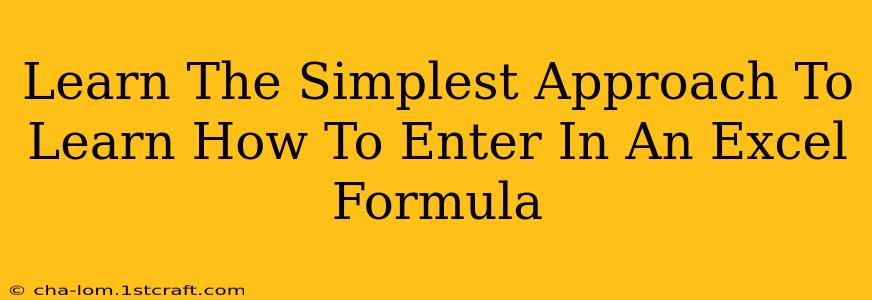Microsoft Excel is a powerful tool, but its capabilities are only unlocked through the use of formulas. Learning to enter formulas might seem daunting at first, but with a simple, step-by-step approach, you'll be creating complex calculations in no time. This guide breaks down the process into easy-to-understand steps, focusing on the fundamentals to get you started.
Understanding the Basics of Excel Formulas
Before diving into specific examples, let's establish the core components of an Excel formula:
-
The equals sign (=): Every Excel formula must begin with an equals sign. This tells Excel that you're entering a formula, not just text.
-
Cell references: These refer to the location of data within your spreadsheet (e.g., A1, B2, C10). Formulas use these references to perform calculations on existing data.
-
Operators: These are symbols that specify the type of calculation you want to perform. Common operators include:
+(addition)-(subtraction)*(multiplication)/(division)^(exponentiation)
-
Functions: Excel offers a vast library of built-in functions that perform specific calculations (e.g., SUM, AVERAGE, IF). These significantly extend the capabilities of your formulas.
Step-by-Step Guide to Entering Excel Formulas
Let's illustrate with some simple examples:
1. Simple Arithmetic Operations
Let's say cell A1 contains the number 10 and cell B1 contains the number 5. To add these two numbers, you would enter the following formula into another cell (e.g., C1):
=A1+B1
Press Enter, and cell C1 will display the result: 15. You can easily adapt this for subtraction, multiplication, and division:
- Subtraction:
=A1-B1 - Multiplication:
=A1*B1 - Division:
=A1/B1
2. Using Built-in Functions
Excel's built-in functions streamline common calculations. For example, to find the sum of a range of cells (A1 to A5), use the SUM function:
=SUM(A1:A5)
This formula adds the values in cells A1, A2, A3, A4, and A5. Other useful functions include:
- AVERAGE(range): Calculates the average of a range of cells.
- COUNT(range): Counts the number of cells in a range that contain numbers.
- MAX(range): Finds the largest value in a range of cells.
- MIN(range): Finds the smallest value in a range of cells.
3. Combining Operators and Functions
You can create more complex formulas by combining operators and functions. For example, to calculate the average of a range and then multiply it by 2:
=AVERAGE(A1:A5)*2
This formula first calculates the average of cells A1 through A5 and then multiplies the result by 2.
4. Practical Tips for Success
- Start Simple: Begin with basic formulas and gradually increase complexity.
- Use the Formula Bar: The formula bar displays the formula you're currently working on, allowing you to edit it easily.
- Parentheses Matter: Use parentheses to control the order of operations, just like in algebra.
- Error Messages: Don't be discouraged by error messages. They often indicate a simple mistake in your formula (like a missing parenthesis or incorrect cell reference).
- Explore Functions: Take the time to explore Excel's extensive function library. Learning new functions will significantly broaden your spreadsheet capabilities.
Mastering Excel Formulas: Your Path to Spreadsheet Proficiency
By following these simple steps and practicing regularly, you'll quickly become proficient in entering and utilizing Excel formulas. Remember, the key is to start with the fundamentals and gradually build your skills. With time and practice, you’ll unlock the true power of Excel and streamline your data analysis tasks. Soon, you’ll be creating sophisticated formulas to solve complex problems with ease.