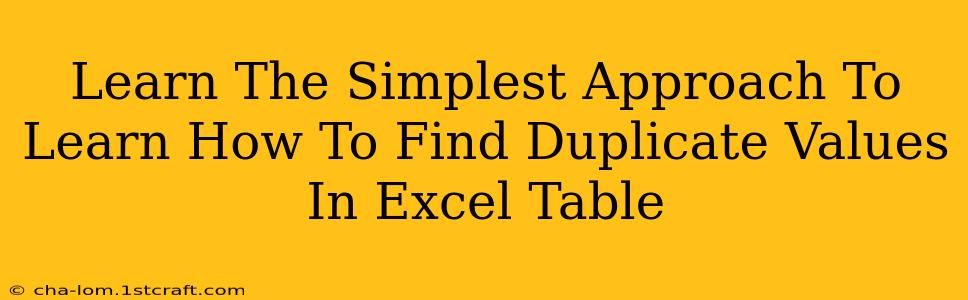Finding duplicate values in a large Excel table can feel like searching for a needle in a haystack. But it doesn't have to be! This guide will walk you through the simplest methods to identify and manage those pesky duplicates, saving you time and ensuring data accuracy. We'll cover techniques for both novice and intermediate Excel users.
Understanding Duplicate Values in Excel
Before diving into the solutions, let's clarify what we mean by "duplicate values." These are entries that appear more than once in a specific column or across your entire Excel table. Identifying these duplicates is crucial for data cleaning, preventing errors, and ensuring the integrity of your spreadsheets.
Method 1: Using Conditional Formatting (Beginner-Friendly)
This method is perfect if you're new to Excel and want a visual way to spot duplicates.
Steps:
- Select the column (or range) containing potential duplicates. This is crucial; you'll only highlight duplicates within the selected area.
- Go to "Home" > "Conditional Formatting" > "Highlight Cells Rules" > "Duplicate Values."
- Choose a formatting style. Excel offers various options to highlight duplicates, allowing you to easily distinguish them from unique values. A bold font or a distinct fill color is recommended for clear visibility.
- Review the results. Excel will highlight all cells containing duplicate values based on your selection.
Advantages: Quick and easy to implement; provides immediate visual feedback. Disadvantages: Doesn't offer a way to automatically remove duplicates; only highlights them.
Method 2: Using the "COUNTIF" Function (Intermediate)
For a more advanced approach, the COUNTIF function allows you to identify duplicates numerically.
Steps:
- Add a new column next to your data. This will house the results of the
COUNTIFfunction. - In the first cell of the new column, enter the following formula:
=COUNTIF($A$1:$A$100,A1)(Replace$A$1:$A$100with the actual range of your data column andA1with the first cell of your data column). This formula counts how many times the value in cell A1 appears within the specified range. - Drag the formula down to apply it to all rows. Excel will automatically adjust the cell references as you drag.
- Filter the results. Filter the new column to show only values greater than 1. These rows contain duplicate values.
Advantages: Provides numerical count of duplicates; allows for more complex filtering and analysis. Disadvantages: Requires some understanding of Excel formulas.
Method 3: Using the "Remove Duplicates" Feature (Efficient)
Excel offers a built-in feature to directly remove duplicate values.
Steps:
- Select the entire data range containing potential duplicates.
- Go to "Data" > "Remove Duplicates."
- Choose the columns to consider for duplicates. You can select all columns or only specific ones depending on your needs.
- Click "OK." Excel will remove the duplicate rows, keeping only one instance of each unique value combination.
Advantages: Efficiently removes duplicates; simple and straightforward to use. Disadvantages: Irreversibly deletes data; requires careful consideration before using.
Tips for Managing Duplicate Values
- Regular Data Cleaning: Regularly check for and remove duplicates to maintain data accuracy and avoid errors.
- Data Validation: Implement data validation rules to prevent duplicate entries in the first place.
- Backup Your Data: Always back up your Excel file before performing any data cleaning operations.
By mastering these methods, you can easily manage duplicate values in your Excel tables, making your data analysis more efficient and reliable. Remember to choose the method that best suits your skill level and the specific requirements of your task. Now, go forth and conquer those duplicate values!