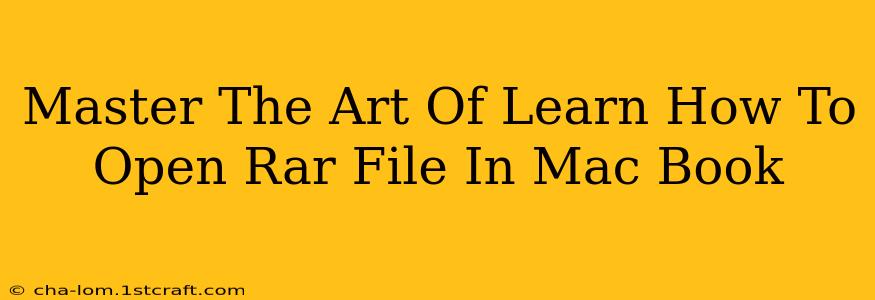So, you've downloaded a file ending in ".rar," and your trusty MacBook is giving you the side-eye? Don't worry, you're not alone! Many Mac users encounter this common predicament. This comprehensive guide will walk you through various methods to effortlessly open RAR files on your MacBook, transforming you from a RAR novice to a seasoned pro.
Understanding RAR Files
Before we dive into the solutions, let's quickly understand what RAR files are. RAR (Roshal Archive) is a proprietary archive file format known for its high compression ratio. This means it packs files into a smaller size, ideal for sharing larger files online. However, unlike ZIP files, Mac doesn't have built-in support for RAR files. That's where third-party applications come in.
Top Methods to Open RAR Files on Your MacBook
Several excellent applications can handle RAR files seamlessly on your macOS system. Here are some of the best options:
1. The Unarchiver: A Popular and Free Choice
The Unarchiver is a free and open-source application that supports a wide range of archive formats, including RAR. It's incredibly user-friendly and integrates well with macOS's Finder. Once installed, you can simply double-click a RAR file, and The Unarchiver will automatically extract its contents.
Key Features:
- Free and open-source: No hidden costs!
- Extensive format support: Handles RAR, ZIP, 7z, and many more.
- Finder integration: Seamlessly opens files directly from Finder.
- Lightweight: Doesn't hog your system resources.
2. Keka: A Powerful and Versatile Option
Keka is another highly-rated and free application that is a strong contender for best RAR opener for Mac. It offers a visually appealing interface and provides advanced features like password protection and compression level customization. It’s a solid choice for those needing more control over their archive management.
Key Features:
- Free (with optional donations): A generous free option.
- User-friendly interface: Easy to navigate and use.
- Advanced features: Password protection and compression settings.
- Context menu integration: Right-click to extract files easily.
3. BetterZip: A Paid Option with Enhanced Functionality
For users seeking a feature-rich, all-in-one archive manager, BetterZip is a paid application that's worth considering. While it incurs a cost, it provides a more polished experience with extra features not found in free alternatives. If you frequently work with various archive formats, its comprehensive tools could justify the price.
Key Features:
- Powerful archive management: Supports numerous formats.
- Advanced compression: Offers superior compression rates.
- Intuitive interface: User-friendly and visually appealing.
- Advanced features: Such as batch processing and preview.
Choosing the Right RAR Opener for You
The best RAR opener for you will depend on your individual needs and preferences. If you just need a simple and free solution, The Unarchiver is an excellent choice. For more advanced features and a polished interface, Keka provides a powerful free option while BetterZip offers a comprehensive paid solution.
Beyond the Software: Troubleshooting Tips
- Verify File Integrity: A corrupted RAR file might prevent it from opening. Try downloading it again from a reliable source.
- Check for Malware: Before opening any downloaded archive, ensure it's not malicious. Use reputable antivirus software.
- Sufficient Disk Space: Make sure you have enough free space on your hard drive to extract the files.
By following these steps and choosing the right software, you'll be a RAR-opening master in no time! No more frustrating encounters with those enigmatic .rar files. Enjoy your newly acquired skill!