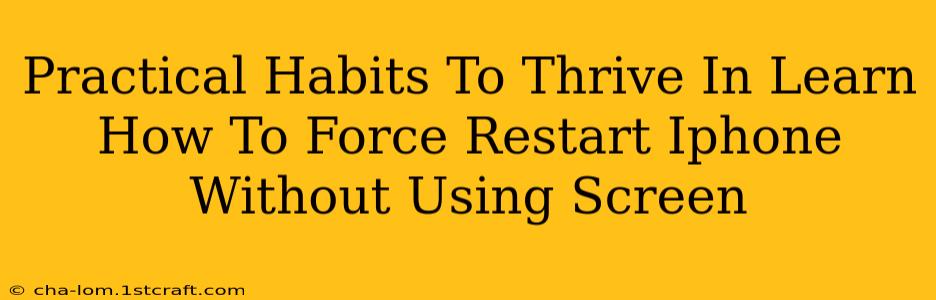For iPhone users, a frozen screen can be incredibly frustrating. But knowing how to force restart your iPhone without using the screen is a crucial skill that can save you time and prevent data loss. This guide will walk you through the process for various iPhone models, offering practical habits to help you thrive even when faced with tech glitches.
Why Learn to Force Restart Your iPhone?
A frozen screen can be caused by various issues, from a simple software glitch to a more serious problem. Being able to force restart your device without relying on screen interaction can:
- Resolve software freezes: Quickly get your phone responsive again.
- Prevent data loss: Avoid losing unsaved work or important information.
- Troubleshoot problems: Identify if the issue is a temporary software bug or a deeper hardware problem.
- Improve your tech skills: Gain confidence in handling minor tech issues independently.
How to Force Restart Your iPhone (Without Using the Screen)
The method for force restarting your iPhone varies depending on the model. Here's a breakdown:
iPhones 8, iPhone X, iPhone XS, iPhone XR, and later models:
- Press and quickly release the Volume Up button.
- Press and quickly release the Volume Down button.
- Press and hold the Side button (power button). Continue holding until you see the Apple logo appear.
iPhones 7 and iPhone 7 Plus:
- Press and hold both the Side button (power button) and the Volume Down button simultaneously. Hold them until you see the Apple logo.
iPhones 6s and earlier:
- Press and hold both the Home button and the Top (or Side) button simultaneously. Hold until the Apple logo appears.
Important Note: During the force restart process, you might feel a slight vibration. Don't let go of the buttons until the Apple logo appears on your screen.
Practical Habits for a Smooth iPhone Experience
Beyond knowing how to force restart, several habits contribute to a smoother iPhone experience and reduce the likelihood of screen freezes:
- Regular Software Updates: Keep your iOS updated to the latest version. Updates often include bug fixes and performance improvements.
- App Management: Regularly uninstall apps you no longer use. Outdated or poorly coded apps can cause conflicts.
- Storage Management: Avoid letting your iPhone storage fill up completely. Low storage can negatively impact performance.
- Responsible App Use: Avoid running too many apps simultaneously, particularly resource-intensive ones.
- Regular Backups: Back up your iPhone data regularly to iCloud or your computer. This protects you against data loss in case of more serious issues.
When to Seek Professional Help
If force restarting doesn't resolve the problem, or if your iPhone continues to freeze regularly, it might be time to seek professional help from Apple or a reputable repair shop. This could indicate a more significant hardware or software problem.
Conclusion
Learning how to force restart your iPhone without using the screen is an invaluable skill. Coupled with good iPhone management habits, you can significantly reduce the frustration of software glitches and maintain a smooth, productive mobile experience. Remember to always back up your data regularly – a simple habit that can save you a lot of heartache down the line!