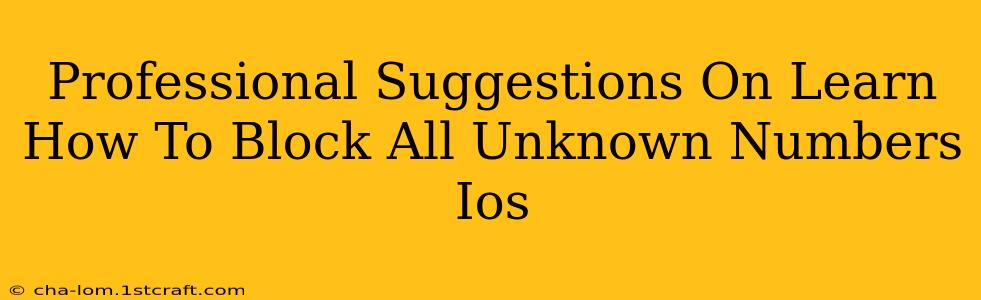Are you tired of endless spam calls and unwanted solicitations on your iPhone? Learning how to block all unknown numbers on iOS can significantly improve your peace of mind and reduce distractions. This guide provides professional suggestions and steps to effectively silence those pesky unknown callers.
Understanding iOS's Blocking Capabilities
Before diving into the specifics, it's crucial to understand that iOS doesn't offer a single, universal "block all unknown numbers" setting. However, through a combination of built-in features and third-party apps, you can achieve a similar level of protection. This involves a multi-pronged approach focusing on blocking individual numbers, utilizing the "Silence Unknown Callers" feature, and exploring additional privacy settings.
1. Blocking Individual Numbers: The Foundation
While not a blanket solution, diligently blocking individual unknown numbers that repeatedly call is a crucial first step. This prevents future calls from those specific numbers. Here's how:
- Locate the Recent Calls List: Open your Phone app and navigate to the "Recents" tab.
- Select the Number: Find the unwanted number you wish to block.
- Choose "Info": Tap the "i" icon next to the number.
- Block the Number: Scroll down and tap "Block this Caller."
This method is effective, but manually blocking each number can be time-consuming and may not catch every unwanted call.
2. Silence Unknown Callers: Your Primary Weapon
iOS 13 and later versions introduced the invaluable "Silence Unknown Callers" feature. This setting sends unknown numbers directly to voicemail, significantly reducing interruptions. Here's how to enable it:
- Access Settings: Open the "Settings" app on your iPhone.
- Navigate to Phone: Tap "Phone."
- Locate Silence Unknown Callers: Find and toggle on the "Silence Unknown Callers" switch.
Important Note: Numbers not in your contacts, recent calls, or Messages will be silenced. This setting is extremely effective at reducing unwanted calls but remember it silences the calls, it doesn't block them entirely.
3. Leveraging Third-Party Apps: Enhanced Blocking Power
For more advanced control and features, several third-party apps offer enhanced call blocking capabilities beyond iOS's built-in features. These apps often provide features like:
- Advanced Spam Identification: Identify and automatically block known spam numbers.
- Community-Based Blocking: Leverage crowdsourced data to identify and block problematic numbers.
- Customizable Blocking Rules: Create rules to automatically block calls based on various criteria.
Caution: When choosing a third-party app, ensure it has positive reviews and respects your privacy. Always check app permissions before installation.
Optimizing Your Privacy Settings for Maximum Protection
Beyond call blocking, enhancing your overall privacy settings complements your efforts to reduce unwanted calls. Consider these steps:
- Reduce Your Online Presence: Limit the amount of personal information you share online, as this can reduce the likelihood of becoming a target for spam calls.
- Review App Permissions: Regularly review the permissions granted to apps on your iPhone, ensuring only necessary access is permitted.
Conclusion: A Comprehensive Approach to Blocking Unknown Numbers
Successfully blocking all unknown numbers on iOS is a multi-faceted process requiring a combination of strategies. By effectively utilizing the built-in "Silence Unknown Callers" feature, diligently blocking individual numbers, and potentially employing a third-party app, you can significantly minimize unwanted calls and enjoy a more peaceful mobile experience. Remember, proactive privacy management plays a vital role in bolstering your phone's security.