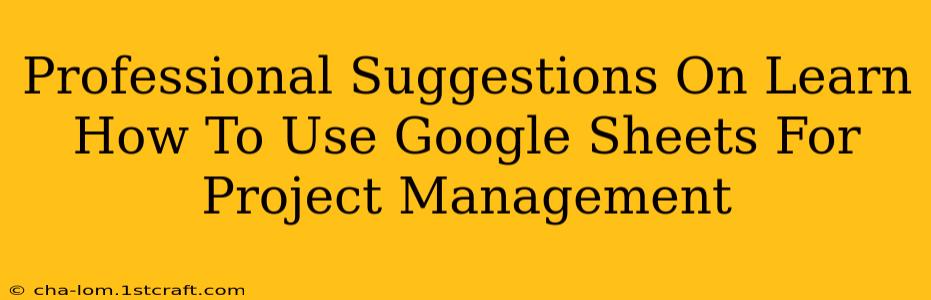Google Sheets, often underestimated, is a powerful tool for project management, especially for smaller teams or individual projects. Its accessibility, collaborative features, and readily available functions make it a surprisingly effective alternative to dedicated project management software. This guide offers professional suggestions on leveraging Google Sheets for efficient project tracking and management.
Setting Up Your Google Sheet for Project Management
Before diving into tasks, a well-structured sheet is crucial. Here's how to lay the groundwork:
1. Defining Your Project Scope and Tasks:
Begin by clearly outlining your project goals. Break down the project into manageable tasks, assigning each a concise, descriptive name. Consider using a hierarchical structure to represent dependencies between tasks (e.g., Task A must be completed before Task B).
2. Designing Your Spreadsheet Columns:
Create columns to track essential project information:
- Task Name: A clear and concise description of each task.
- Status: Use a dropdown menu with options like "To Do," "In Progress," "Blocked," "Completed," etc. for quick visual status updates.
- Start Date: The planned start date for each task.
- Due Date: The deadline for each task.
- Assigned To: Specify the team member responsible for each task.
- % Complete: Track the progress of each task, ideally using a percentage.
- Dependencies: List any tasks that must be completed before this task can begin.
- Notes/Comments: A space for additional information or observations.
- Priority: Categorize tasks by priority (High, Medium, Low).
3. Utilizing Google Sheets Features:
Google Sheets offers several features to enhance your project management:
- Data Validation: Use dropdown menus for consistent data entry in columns like "Status" and "Priority." This prevents errors and ensures uniformity.
- Conditional Formatting: Highlight tasks based on their status or due dates. For instance, highlight overdue tasks in red, and those nearing their deadline in yellow. This provides immediate visual cues.
- Formulas and Functions: Leverage formulas to automate calculations. For example, you can automatically calculate the remaining time until a task's due date or track the overall project progress.
NETWORKDAYSis particularly useful for calculating working days. - Charts and Graphs: Visualize your project progress using charts and graphs. Gantt charts, although requiring more complex setup, are excellent for visualizing task timelines and dependencies.
Advanced Techniques for Enhanced Project Management
To truly optimize your Google Sheet for project management, consider these advanced techniques:
1. Utilizing Checklists within Tasks:
For complex tasks, embed checklists within individual cells. This allows for granular task breakdown and detailed progress tracking.
2. Integrating with Other Google Services:
Connect your Google Sheet to other Google services:
- Google Calendar: Automatically add tasks to your calendar based on their start and due dates.
- Google Drive: Store relevant project documents directly in Google Drive and link them within your sheet.
3. Collaboration and Sharing:
Google Sheets excels in collaborative project management. Share the sheet with your team, allowing everyone to contribute, update statuses, and add comments in real-time. Utilize commenting features to facilitate communication and track changes efficiently.
Monitoring and Reporting:
Regularly review your sheet to monitor progress, identify potential bottlenecks, and make necessary adjustments. Generate reports (easily exported as PDFs or spreadsheets) to communicate project status to stakeholders. Focus on key performance indicators (KPIs) to effectively illustrate project health.
Conclusion:
By thoughtfully designing your Google Sheet and utilizing its features, you can effectively manage projects of various sizes. While dedicated project management software offers more advanced features, Google Sheets provides a free, accessible, and collaborative solution perfectly suited for many project management needs. Remember to consistently update your sheet, and leverage the power of formulas and visual tools for enhanced organization and effective project oversight.