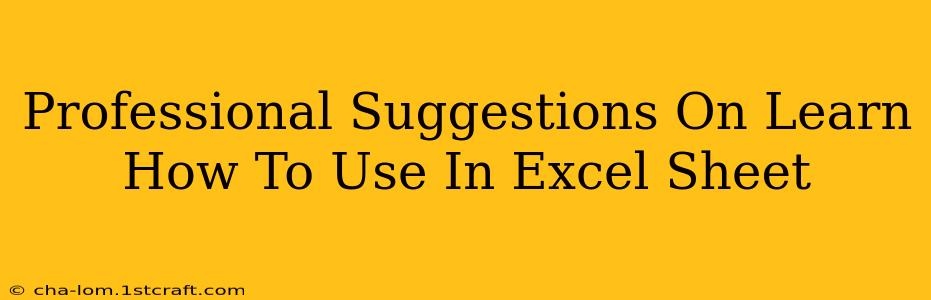Microsoft Excel is a powerful tool used across virtually every industry. Mastering its functionalities can significantly boost your productivity and career prospects. This guide provides professional suggestions to help you effectively learn and utilize Excel, transforming you from a beginner to a proficient user.
Understanding the Excel Interface: Your First Steps
Before diving into complex formulas, it's crucial to familiarize yourself with Excel's interface. Spend time exploring the different elements:
- Ribbon: The ribbon at the top contains all the commands and options organized into tabs (Home, Insert, Page Layout, etc.). Experiment with each tab to understand its functionalities.
- Formula Bar: This bar displays the contents of the currently selected cell, allowing you to enter and edit data and formulas.
- Sheet Tabs: These tabs at the bottom allow you to navigate between different worksheets within a workbook.
- Cell References: Understand how cells are referenced (e.g., A1, B2). This is fundamental to using formulas effectively.
Essential Keyboard Shortcuts for Efficiency
Learning keyboard shortcuts significantly accelerates your workflow. Prioritize these:
- Ctrl + C (Copy): Copies the selected cell(s).
- Ctrl + V (Paste): Pastes the copied data.
- Ctrl + Z (Undo): Reverses the last action.
- Ctrl + X (Cut): Cuts the selected cell(s).
- Ctrl + B (Bold): Applies bold formatting.
- Ctrl + I (Italic): Applies italic formatting.
- Ctrl + U (Underline): Applies underline formatting.
Mastering Basic Excel Functions: The Building Blocks
Once comfortable with the interface, focus on mastering core functions:
- SUM: Adds a range of numbers (e.g.,
=SUM(A1:A10)). - AVERAGE: Calculates the average of a range of numbers (e.g.,
=AVERAGE(A1:A10)). - COUNT: Counts the number of cells containing numbers within a range (e.g.,
=COUNT(A1:A10)). - MAX: Finds the largest number in a range (e.g.,
=MAX(A1:A10)). - MIN: Finds the smallest number in a range (e.g.,
=MIN(A1:A10)).
Beyond the Basics: Intermediate Functions
As you progress, explore more advanced functions:
- IF: Performs a logical test and returns one value if the test is true and another if it's false (e.g.,
=IF(A1>10,"Greater than 10","Less than or equal to 10")). - VLOOKUP: Searches for a specific value in the first column of a table and returns a value in the same row from a specified column (extremely useful for data lookup).
- COUNTIF: Counts the number of cells that meet a specified criterion.
- SUMIF: Sums the values in a range that meet a given criterion.
Data Organization and Formatting: Presentation Matters
Effective data organization is critical. Learn to:
- Use Tables: Convert data ranges into tables for enhanced functionality and formatting options.
- Apply Formatting: Use fonts, colors, and cell styles to improve readability and highlight key data points.
- Data Validation: Restrict data entry to specific values or formats to ensure data accuracy.
- Filtering and Sorting: Easily filter and sort data based on specific criteria.
Advanced Techniques for Data Analysis
To elevate your Excel skills to a professional level, consider these techniques:
- Pivot Tables: Summarize and analyze large datasets efficiently.
- Charts and Graphs: Visualize data effectively using various chart types (bar charts, line graphs, pie charts, etc.).
- Macros: Automate repetitive tasks using VBA (Visual Basic for Applications) scripting.
- Data Analysis Toolpak: Utilize statistical tools for in-depth data analysis.
Continuous Learning and Practice: The Key to Mastery
Excel is a constantly evolving application. Stay updated with new features and functions by:
- Exploring online tutorials: Numerous free and paid resources are available online.
- Practicing regularly: Consistent practice is crucial for solidifying your skills.
- Working on real-world projects: Apply your knowledge to solve practical problems.
- Utilizing online communities: Connect with other Excel users to learn from their experiences and ask for help.
By following these suggestions and dedicating time to consistent learning and practice, you can confidently navigate the complexities of Excel and unlock its immense potential for boosting your productivity and achieving professional success. Remember, the key is consistent practice and exploration – the more you use Excel, the more proficient you'll become.