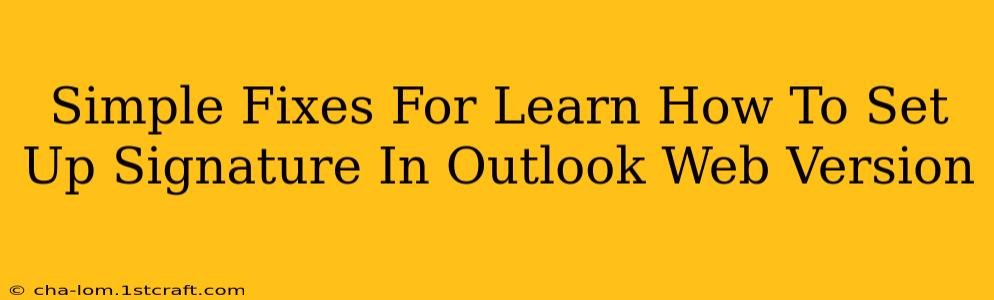Setting up a professional email signature in Outlook's web version can seem daunting, but it doesn't have to be. This guide offers simple fixes for common problems and walks you through the process step-by-step. Whether you're a seasoned email user or just starting out, you'll find these tips helpful.
Understanding Outlook Web App Signatures
Before we dive into the fixes, let's clarify what an Outlook web app signature is and why it's important. Your signature is the text that automatically appears at the end of your emails. It usually includes your name, title, company, contact information, and potentially a logo. A well-crafted signature enhances your professionalism and brand consistency.
Why is a Signature Important?
- Professionalism: A well-designed signature lends credibility and professionalism to your communications.
- Branding: Consistent branding across all your emails helps reinforce your company's identity.
- Contact Information: Makes it easy for recipients to get in touch with you.
- Efficiency: Saves you time by automatically adding your signature to every email.
Common Problems & Solutions: Setting Up Your Outlook Web App Signature
Let's tackle some common hurdles when setting up your signature in the Outlook web app:
1. Can't Find the Signature Settings:
Many users struggle to locate the signature settings. Here's how to find them:
- Log in: Open your Outlook web app and log in with your credentials.
- Settings: Click on the gear icon (usually located in the upper right corner).
- View all Outlook settings: Select this option from the dropdown menu.
- Mail: In the left-hand navigation panel, click on Mail.
- Compose and reply: Scroll down until you find the Compose and reply section.
- Signatures: You should see the Signatures option here. Click on it to manage your signatures.
2. My Signature Doesn't Appear:
If you've set up your signature but it's not showing up in your emails, try these troubleshooting steps:
- Check your settings: Double-check that you've selected the correct signature for "New messages" and "Replies/forwards".
- Browser cache: Clear your browser's cache and cookies. Sometimes, outdated cached data can interfere with proper display.
- Restart your browser: A simple browser restart can often resolve minor glitches.
- Try a different browser: Test with a different web browser to see if the issue persists. This helps determine if the problem is browser-specific.
3. Formatting Issues: My Signature Looks Wrong:
Outlook's web app supports HTML formatting in signatures, but sometimes the formatting can get messy.
- Use a simple text editor: Create your signature in a plain text editor (like Notepad) before pasting it into Outlook to avoid unintended formatting issues.
- Test your signature: After creating your signature, always send a test email to yourself to check its appearance and formatting.
- Avoid complex HTML: Keep your HTML simple and avoid overly complex code to prevent display problems across different email clients.
4. Adding Images to Your Signature:
Adding your company logo or other images can enhance your signature's professionalism.
- Host the image online: Upload your image to an online image hosting service (like Imgur or Flickr) to obtain a URL.
- Insert the image: In your signature editor, paste the image URL into the HTML editor using the
<img>tag (e.g.,<img src="your_image_url.jpg" alt="Your Company Logo">). Ensure the image is appropriately sized.
Tips for Creating a Professional Email Signature
- Keep it concise: Avoid overly long or cluttered signatures. Aim for brevity and clarity.
- Use consistent branding: Maintain your company's branding guidelines in your signature's design and wording.
- Proofread carefully: Check for any typos or grammatical errors before saving your signature.
- Regularly review: Periodically review your signature to ensure your contact information is up to date.
By following these simple fixes and tips, you can easily create and maintain a professional email signature in Outlook's web version, enhancing your communication and brand image. Remember to always test your signature to ensure it displays correctly.