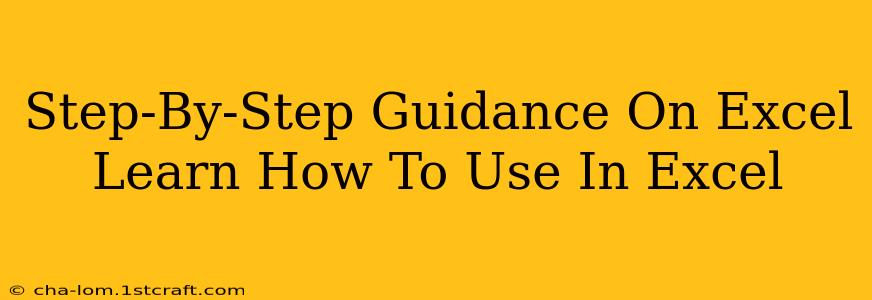Microsoft Excel is a powerful tool used by millions worldwide for data analysis, organization, and visualization. Whether you're a student, professional, or simply looking to improve your digital skills, mastering Excel can significantly boost your productivity and capabilities. This comprehensive guide provides a step-by-step approach to learning Excel, covering fundamental concepts to more advanced techniques.
Getting Started: The Excel Interface
Before diving into functions and formulas, familiarize yourself with the Excel interface. Understanding the layout will significantly speed up your learning process.
Key Components:
- Ribbon: Located at the top, the ribbon houses all the commands and options organized into tabs (Home, Insert, Page Layout, Formulas, Data, Review, View).
- Cells: The individual boxes where you enter data. They are identified by their column letter and row number (e.g., A1, B5).
- Rows and Columns: Rows run horizontally (numbered 1, 2, 3...), while columns run vertically (lettered A, B, C...).
- Worksheets: Individual sheets within a workbook. You can add, delete, and rename worksheets as needed.
- Workbook: The entire file containing one or more worksheets.
Mastering the Basics: Data Entry and Formatting
Let's begin with the fundamental aspects of Excel: entering data and formatting it effectively.
Entering Data:
- Numbers: Simply type the numbers directly into the cells.
- Text: Enclose text within quotation marks if needed, particularly when using formulas or functions.
- Dates: Excel recognizes various date formats; experiment to find what works best for you.
- Formulas: Begin with an equals sign (=) followed by the desired calculation.
Formatting Your Data:
- Font Styles: Choose different fonts, sizes, and colors to improve readability.
- Number Formatting: Format numbers as currency, percentages, dates, or scientific notation.
- Alignment: Align text and numbers within cells (left, center, right).
- Cell Borders: Add borders to cells for better organization.
- Fill Colors: Use colors to highlight important data.
Essential Formulas and Functions: Unleashing Excel's Power
Excel's true power lies in its formulas and functions. Let's explore some crucial ones.
Basic Formulas:
- SUM: Adds a range of cells (
=SUM(A1:A10)). - AVERAGE: Calculates the average of a range of cells (
=AVERAGE(A1:A10)). - COUNT: Counts the number of cells containing numbers (
=COUNT(A1:A10)). - MAX: Finds the largest value in a range (
=MAX(A1:A10)). - MIN: Finds the smallest value in a range (
=MIN(A1:A10)).
Intermediate Functions:
- IF: Performs a logical test and returns different values based on the result (
=IF(A1>10,"Yes","No")). - VLOOKUP: Searches for a specific value in the first column of a range and returns a value in the same row from a specified column.
- COUNTIF: Counts the number of cells that meet a given criterion.
- SUMIF: Sums the values in a range that meet a given criterion.
Advanced Techniques: Charts, Pivot Tables, and More
Once you're comfortable with the basics, explore more advanced features to unlock Excel's full potential.
Creating Charts:
Excel offers a wide variety of charts (bar charts, pie charts, line charts, scatter plots) to visualize your data effectively. Simply select your data and choose the appropriate chart type from the "Insert" tab.
Utilizing Pivot Tables:
Pivot tables are incredibly useful for summarizing and analyzing large datasets. They allow you to quickly create summaries, group data, and perform calculations.
Practice Makes Perfect: Resources and Further Learning
The key to mastering Excel is consistent practice. Work on various projects, experiment with different functions, and don't be afraid to make mistakes. There are numerous online resources, tutorials, and courses available to further enhance your skills. Explore these options to continuously expand your Excel knowledge and capabilities.
By following these steps and dedicating time to practice, you'll be well on your way to becoming proficient in Microsoft Excel. Remember, the learning curve might seem steep initially, but with persistence and the right approach, you can unlock the full potential of this invaluable tool.