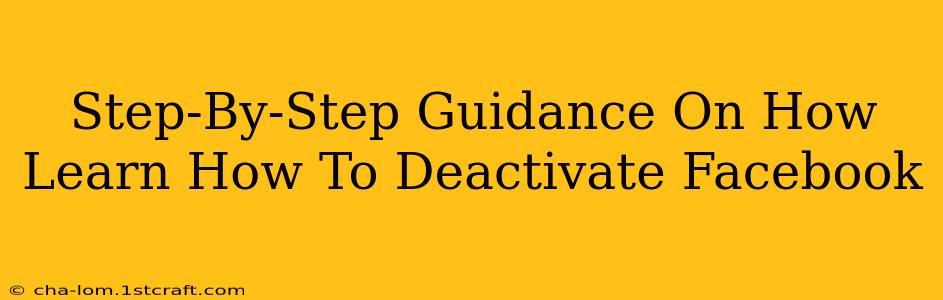Are you considering taking a break from Facebook? Feeling overwhelmed by the constant notifications and updates? Perhaps you simply want a temporary digital detox. Whatever your reason, knowing how to deactivate your Facebook account is a valuable skill. This comprehensive guide provides a clear, step-by-step process to help you temporarily remove yourself from the platform. Remember, deactivating is different from deleting – deactivation is reversible!
Understanding Facebook Deactivation vs. Deletion
Before we dive into the steps, it's crucial to understand the difference between deactivating and deleting your Facebook account:
-
Deactivation: This temporarily hides your profile from other users. Your information remains on Facebook's servers, and you can reactivate your account at any time with your existing login details. Think of it as pressing the "pause" button.
-
Deletion: This permanently removes your profile and all associated data from Facebook. This action is irreversible, so consider it carefully.
This guide focuses on deactivation. If you wish to delete your account, Facebook provides separate instructions within your account settings.
How to Deactivate Your Facebook Account: A Step-by-Step Guide
Follow these steps to deactivate your Facebook account:
Step 1: Access Your Facebook Settings
- Log in to your Facebook account using your email address or phone number and password.
- Once logged in, locate and click on the small downward-pointing arrow in the upper right-hand corner of the page. This will open a drop-down menu.
- In the drop-down menu, select "Settings & Privacy".
Step 2: Navigate to Your General Account Settings
- In the "Settings & Privacy" menu, select "Settings".
- Within the Settings menu, you'll find a number of options. You should see a section labeled "Your Facebook Information". Click on it.
Step 3: Initiate the Deactivation Process
- In "Your Facebook Information," find and click on "Deactivation and Deletion".
- You will then see options for both deactivating and deleting your account.
Step 4: Confirm Your Deactivation
- Click on "Deactivate Account".
- Facebook will likely prompt you to confirm your decision. Carefully review the information provided, as it explains the implications of deactivation.
- Once you're certain, proceed with the confirmation.
Step 5: You're Deactivated!
After confirming, your Facebook profile will be deactivated. Your information will be hidden from other users, but your account remains intact and can be reactivated at any time.
Reactivating Your Facebook Account
Reactivating your Facebook account is simple. Simply log in using your email address or phone number and password. Your profile will be restored to its previous state before deactivation.
Important Considerations Before Deactivation
- Saved Information: Remember that any information you've saved – photos, videos, posts – will remain on Facebook's servers, even while your account is deactivated. If you need this information, you should download it before deactivating.
- Third-Party Apps: Deactivating your Facebook account may affect your access to third-party apps and websites that are linked to your Facebook profile.
- Groups and Pages: Your membership in groups and your admin roles on Pages may be impacted. It's wise to inform the relevant parties that you are temporarily leaving Facebook.
By following these steps, you can easily deactivate your Facebook account and take a well-deserved break from the social media world. Remember, deactivation is a temporary measure, allowing you to return whenever you choose.