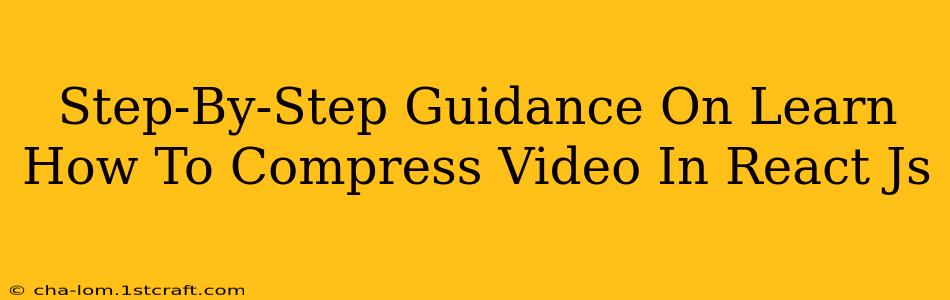Are you working on a ReactJS project that involves video, and struggling with large file sizes? Don't worry, you're not alone! Many React developers face the challenge of optimizing video performance. This comprehensive guide will walk you through the process of compressing videos within your ReactJS application, improving user experience and reducing bandwidth consumption. We'll cover everything from choosing the right libraries to implementing the compression logic.
Understanding the Need for Video Compression in ReactJS
Before diving into the code, let's understand why video compression is crucial for your React applications. Large video files lead to:
- Slow loading times: Users hate waiting. Large videos significantly increase page load time, impacting user experience and potentially hurting your SEO.
- High bandwidth consumption: Compressed videos consume less data, benefiting both users on metered connections and your server costs.
- Improved performance: Smaller video files result in smoother playback, especially on lower-powered devices.
Choosing the Right Video Compression Library for ReactJS
The key to efficient video compression in React is selecting the right library. While you could use server-side compression, client-side compression offers several advantages, especially for faster feedback during development. Here are some popular options:
-
ffmpeg.wasm: A powerful and versatile library that provides a wide range of video processing capabilities, including compression. It's a browser-based port of the popular FFmpeg command-line tool. It's feature-rich but can have a steeper learning curve.
-
JS Compression Libraries: Several JavaScript libraries focus specifically on image and video compression. Research these options as they might offer simpler APIs than ffmpeg.wasm for your specific needs. Look for libraries that support common video codecs like H.264 and H.265 for optimal compression.
Step-by-Step Implementation with ffmpeg.wasm
This guide will use ffmpeg.wasm due to its extensive capabilities. Remember to install it first using npm or yarn:
npm install ffmpeg-wasm
Here's a simplified example demonstrating the process:
import React, { useState, useRef, useEffect } from 'react';
import { createFFmpeg, fetchFile } from 'ffmpeg';
const VideoCompressor = () => {
const [videoFile, setVideoFile] = useState(null);
const [compressedVideo, setCompressedVideo] = useState(null);
const ffmpeg = useRef(null);
useEffect(() => {
const initFFmpeg = async () => {
ffmpeg.current = createFFmpeg({ log: true });
await ffmpeg.current.load();
};
initFFmpeg();
}, []);
const handleVideoChange = async (e) => {
const file = e.target.files[0];
setVideoFile(file);
const { path } = await ffmpeg.current.FS('writeFile', file.name, await fetchFile(file));
await ffmpeg.current.run('-i', path, '-c:v', 'libx264', '-crf', '28', '-preset', 'medium', '-c:a', 'aac', '-b:a', '128k', 'output.mp4');
const data = ffmpeg.current.FS('readFile', 'output.mp4');
const blob = new Blob([data.buffer], { type: 'video/mp4' });
setCompressedVideo(URL.createObjectURL(blob));
};
return (
<div>
<input type="file" accept="video/*" onChange={handleVideoChange} />
{compressedVideo && (
<video width="320" height="240" controls>
<source src={compressedVideo} type="video/mp4" />
</video>
)}
</div>
);
};
export default VideoCompressor;
Explanation:
-
Import necessary modules: We import
useState,useRef, anduseEffectfrom React, andcreateFFmpegandfetchFilefromffmpeg.wasm. -
Initialize ffmpeg: The
useEffecthook initializesffmpeg.wasm. -
Handle video upload: The
handleVideoChangefunction handles the video upload, reads the file, and usesffmpeg.wasmto compress it. The-crfflag controls compression quality (lower is better quality, but larger file size). Experiment with this value. -
Create Blob and URL: The compressed video data is converted into a Blob and then a URL for display.
-
Display compressed video: The compressed video is rendered using the
<video>tag.
Important Considerations:
-
Error Handling: The above example omits error handling. In a production environment, add robust error handling to gracefully manage potential issues.
-
Performance: Client-side compression can be resource-intensive. Consider adding loading indicators and optimizing the compression settings to avoid blocking the user interface.
-
Alternative Compression Libraries: Explore other libraries if
ffmpeg.wasmproves too complex or resource-heavy for your needs.
Optimizing for Performance
Remember, user experience is paramount. Optimize your implementation with these tips:
- Progressive Loading: Implement progressive download techniques to allow users to start viewing the video before it's fully downloaded.
- Adaptive Bitrate Streaming: Consider using adaptive bitrate streaming (e.g., using a service like DASH or HLS) to serve different video quality levels based on the user's network conditions.
- Caching: Cache compressed videos appropriately to reduce redundant compression and improve load times.
By following these steps and carefully choosing your compression strategy, you can significantly improve the performance of videos in your ReactJS applications, leading to a better user experience. Remember to always test thoroughly and adjust your compression settings to find the optimal balance between file size and video quality.