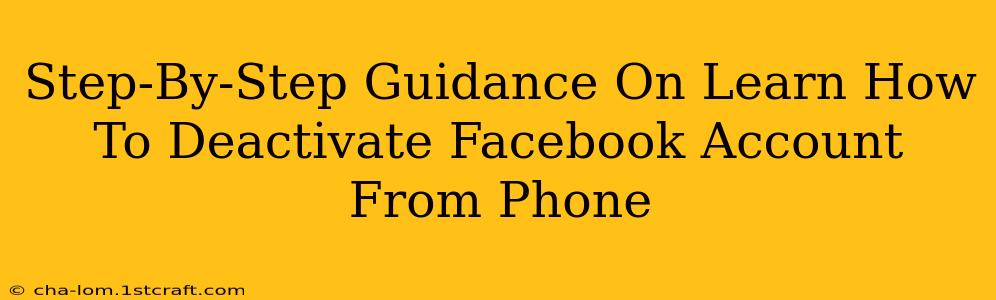Are you looking to take a break from Facebook but aren't quite ready to delete your account permanently? Deactivating your Facebook account is a great option. This guide provides a simple, step-by-step process on how to deactivate your Facebook account directly from your phone. Whether you're using an Android or iPhone, the process is very similar.
Why Deactivate Instead of Delete?
Before we dive into the steps, let's clarify the difference between deactivating and deleting your Facebook account:
-
Deactivation: This temporarily hides your profile and information from other users. You can reactivate your account anytime, and all your data will be waiting for you. Think of it as pressing the "pause" button.
-
Deletion: This permanently removes your account and all associated data from Facebook's servers. This action is irreversible.
Choosing to deactivate is often the better option if you simply want a break from the platform, without losing your data and connections.
Step-by-Step Deactivation Guide (Android & iPhone)
The process is nearly identical for both Android and iOS devices. Here's how to deactivate your Facebook account from your phone:
Step 1: Open the Facebook App
Locate the Facebook app on your phone and tap to open it. Make sure you're logged into the account you wish to deactivate.
Step 2: Access Your Settings & Privacy
This step might vary slightly depending on your Facebook app version, but generally, you'll need to tap on the three horizontal lines (menu icon) located in the top right or bottom right corner of the screen. Scroll down and select Settings & Privacy, then tap Settings.
Step 3: Find Your Account Settings
Within the Settings menu, scroll down until you locate the Account Settings option. Tap on it.
Step 4: Locate "Deactivation and Deletion"
Look for a section titled Deactivation and Deletion (or something similar; the exact wording may vary slightly depending on the app update). Tap on this section.
Step 5: Initiate Deactivation
You'll see options to either deactivate or delete your account. Select Deactivate Account. Facebook will likely ask you to confirm your decision.
Step 6: Confirm Deactivation
Carefully read the information provided by Facebook regarding the consequences of deactivating your account. Once you understand the implications, confirm your decision to deactivate your account. You might be asked to re-enter your password for security purposes.
Step 7: You're Done!
Your Facebook account is now deactivated! Your profile will be hidden from other users, but your data remains safe until you choose to reactivate it.
Reactivating Your Facebook Account
When you're ready to return, simply log back into Facebook using your existing email address and password. Your account will be reactivated, and everything will be just as you left it.
Troubleshooting Tips
-
App Version: If you can't find the exact menu options described above, try updating your Facebook app to the latest version.
-
Internet Connection: Ensure you have a stable internet connection throughout the process.
-
Contact Facebook Support: If you encounter any significant problems, consider contacting Facebook's support team for assistance.
By following these steps, you can easily deactivate your Facebook account from your phone and take a much-needed break from social media, knowing you can easily reactivate your account whenever you choose. Remember to always prioritize your digital wellbeing!