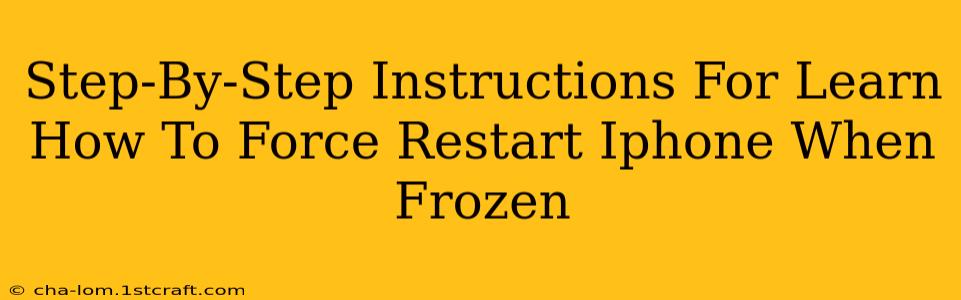Is your iPhone frozen? Don't panic! A frozen iPhone can be incredibly frustrating, but thankfully, a force restart is often the solution. This simple procedure can resolve many software glitches and get your phone back up and running smoothly. This guide provides clear, step-by-step instructions for different iPhone models to help you master this essential troubleshooting technique.
Understanding Why Your iPhone Freezes
Before diving into the solutions, let's briefly understand why your iPhone might freeze. Several factors can cause this, including:
- Software glitches: Bugs in iOS can sometimes lead to unexpected freezes.
- Resource-intensive apps: Running multiple demanding apps simultaneously can overload your phone's processing power.
- Insufficient memory: A lack of available RAM can cause performance issues and freezing.
- Outdated iOS version: Older iOS versions might have unresolved bugs that contribute to freezing.
How to Force Restart Your iPhone: A Model-Specific Guide
The method for force restarting your iPhone varies slightly depending on the model you have. Follow the instructions carefully for your specific iPhone:
For iPhone 8, iPhone X, iPhone 11, iPhone 12, iPhone 13, iPhone 14, and later:
- Quickly press and release the Volume Up button.
- Quickly press and release the Volume Down button.
- Press and hold the Side button (power button) until you see the Apple logo appear on the screen. This may take up to 30 seconds.
Important: Don't let go of the Side button until you see the Apple logo.
For iPhone 7 and iPhone 7 Plus:
- Press and hold both the Side button (power button) and the Volume Down button simultaneously.
- Continue holding both buttons until you see the Apple logo appear on the screen. This typically takes around 10 seconds.
For iPhone 6s and earlier:
- Press and hold both the Home button and the Top (or Side) button simultaneously.
- Keep holding both buttons until you see the Apple logo appear on the screen. This usually takes about 10 seconds.
What to Do After a Force Restart
Once your iPhone restarts, check if the freezing issue is resolved. If the problem persists, consider the following:
- Check for iOS updates: Make sure your iPhone is running the latest version of iOS. Updates often include bug fixes that address performance issues.
- Close resource-intensive apps: Force-quit apps that might be consuming significant resources.
- Free up storage space: Delete unnecessary files and apps to improve your iPhone's performance.
- Contact Apple Support: If the freezing continues despite these steps, it's best to contact Apple Support for further assistance. There might be a more serious hardware or software problem that requires professional attention.
Preventative Measures to Avoid Frozen iPhones
While force restarting is a handy solution, preventing freezes is even better. Here are some preventative measures:
- Regularly update your iOS: Staying up-to-date ensures you benefit from the latest performance enhancements and bug fixes.
- Manage your apps: Uninstall unused apps and close resource-heavy apps when not in use.
- Keep your iPhone storage clean: Regularly delete unnecessary files, photos, and videos.
By following these steps and preventative measures, you'll be well-equipped to handle a frozen iPhone and maintain optimal performance. Remember, a simple force restart can often solve the problem quickly and efficiently.