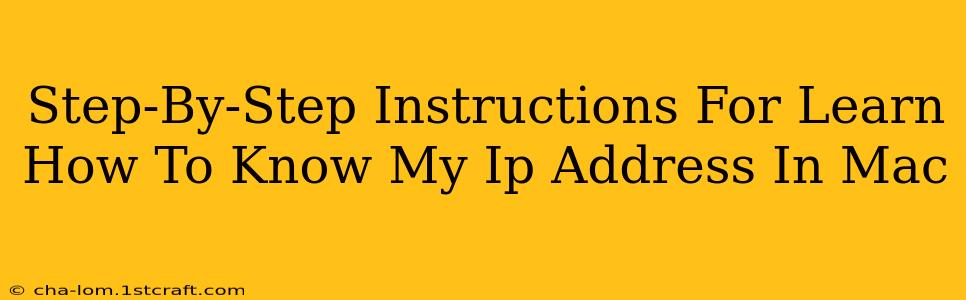Finding your IP address on a Mac is easier than you think! This guide provides a simple, step-by-step walkthrough for both beginners and experienced users. Knowing your IP address is crucial for troubleshooting network issues, accessing your router settings, and understanding your online presence. Let's dive in!
What is an IP Address?
Before we begin, let's clarify what an IP address actually is. Think of it as your computer's unique address on the internet. Every device connected to a network – whether it's your Mac, smartphone, or smart TV – has its own IP address. This address allows devices to communicate with each other and access online resources. There are two main types:
- IPv4: The older, but still widely used, system using four sets of numbers separated by periods (e.g., 192.168.1.100).
- IPv6: The newer, more complex system using hexadecimal numbers and colons (e.g., 2001:0db8:85a3:0000:0000:8a2e:0370:7334). You're less likely to see this unless you're working with advanced networking.
Method 1: Using System Preferences
This is the simplest and most straightforward method to find your IP address on your Mac.
Step 1: Access System Preferences
Click on the Apple menu (the Apple icon in the top-left corner of your screen) and select "System Preferences."
Step 2: Open Network
In the System Preferences window, click on the "Network" icon.
Step 3: Identify Your IP Address
On the left-hand side, you'll see a list of network connections (Wi-Fi, Ethernet, etc.). Select the active connection (the one currently connected to the internet). Your IP address will be displayed in the right-hand pane under "IPv4 Address" (or "IPv6 Address" if your network uses IPv6).
Method 2: Using the Terminal
For those comfortable with the command line, the Terminal provides another way to quickly find your IP address.
Step 1: Open Terminal
Find the "Terminal" application. You can usually find it within the Utilities folder in Applications, or by using Spotlight search (Cmd + Space).
Step 2: Use the ipconfig getifaddr en0 Command (for Wi-Fi)
Type the following command into the Terminal window and press Enter: ipconfig getifaddr en0
This will display your Wi-Fi IP address. Replace en0 with en1 if you are using Ethernet. You might need to experiment to find the right interface name if neither of those commands work for you.
Step 3: Alternative Command: ifconfig
A more general command is ifconfig. This will display a lot of network information, including your IP address(es). You'll need to look through the output to find the IPv4 and/or IPv6 address under the relevant interface (e.g., en0 or en1).
Troubleshooting and Common Issues
- No Internet Connection: If you can't find your IP address, ensure your Mac is connected to the internet. Check your Wi-Fi connection or Ethernet cable.
- Multiple IP Addresses: You might see multiple IP addresses listed. The one relevant to your internet connection will usually be labeled clearly.
- Incorrect Interface Name: If the
ipconfig getifaddrcommand doesn't work, try experimenting with different interface names (e.g.,en2,en3).
Why Knowing Your IP Address Matters
Knowing your IP address is valuable for several reasons:
- Troubleshooting Network Problems: It helps identify network connectivity issues when contacting your internet service provider or tech support.
- Accessing Router Settings: You need your IP address to access your router's configuration page.
- Security: Monitoring your IP address can help detect unusual activity that may indicate a security breach.
- Remote Access: Certain remote access applications require your IP address for configuration.
By following these simple steps, you can easily locate your IP address on your Mac and utilize this essential information for various networking tasks. Remember to choose the method that best suits your comfort level and technical skills.