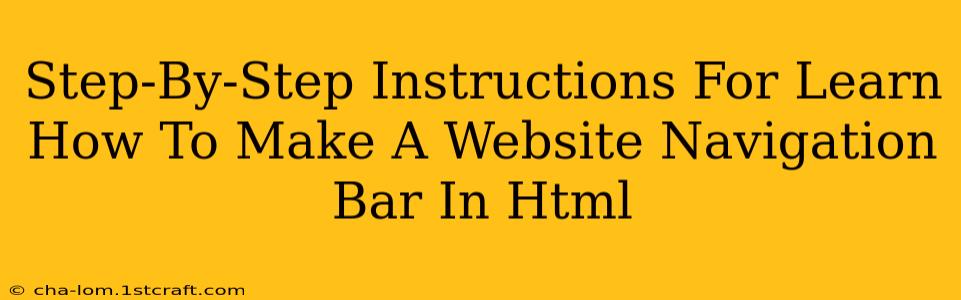Creating a user-friendly website navigation bar is crucial for a positive user experience. A well-designed navigation bar allows visitors to easily find what they're looking for, improving engagement and reducing bounce rates. This guide provides a step-by-step approach to building a navigation bar using HTML, ensuring your website is both functional and aesthetically pleasing.
Understanding the Fundamentals of HTML Navigation Bars
Before diving into the code, let's understand the core components of an HTML navigation bar. Essentially, you'll be using unordered lists (<ul>) and list items (<li>) to structure your menu. Each list item will contain a hyperlink (<a>) linking to a different section of your website.
This structure provides semantic meaning to your navigation, making it easier for both users and search engines to understand the site's organization. Furthermore, using CSS (Cascading Style Sheets) allows for complete customization of the bar's appearance.
Step 1: Setting Up the Basic HTML Structure
Begin by creating the basic HTML structure for your webpage. This includes the <html>, <head>, and <body> tags. Within the <body>, you'll add the navigation bar. Here's a simple example:
<!DOCTYPE html>
<html lang="en">
<head>
<meta charset="UTF-8">
<meta name="viewport" content="width=device-width, initial-scale=1.0">
<title>My Website</title>
</head>
<body>
<nav>
<!-- Navigation links will go here -->
</nav>
<main>
<!-- Main content of your website -->
</main>
</body>
</html>
We've used the <nav> tag to semantically mark the navigation section. This is best practice for HTML5.
Step 2: Adding the Unordered List and List Items
Inside the <nav> element, create an unordered list (<ul>) to contain your navigation links. Each link will be a list item (<li>). Let's add some sample links:
<nav>
<ul>
<li><a href="index.html">Home</a></li>
<li><a href="about.html">About</a></li>
<li><a href="services.html">Services</a></li>
<li><a href="contact.html">Contact</a></li>
</ul>
</nav>
This code creates a simple horizontal navigation bar. Each link points to a different page (replace with your actual page names).
Step 3: Styling with CSS (Optional but Recommended)
While the navigation bar is functional, it needs styling for a polished look. You can either embed CSS directly within the <head> or link to an external CSS file. Here's an example of embedded CSS:
<!DOCTYPE html>
<html lang="en">
<head>
<meta charset="UTF-8">
<meta name="viewport" content="width=device-width, initial-scale=1.0">
<title>My Website</title>
<style>
nav ul {
list-style: none; /* Remove default bullet points */
margin: 0;
padding: 0;
background-color: #333; /* Example background color */
}
nav li {
display: inline; /* Arrange list items horizontally */
}
nav a {
display: block; /* Make links fill the entire list item */
color: white; /* Example text color */
text-decoration: none; /* Remove underlines */
padding: 10px 20px; /* Add padding for better spacing */
}
</style>
</head>
<body>
<!-- ...rest of your HTML... -->
</body>
</html>
This CSS removes bullet points, arranges links horizontally, sets colors, and adds padding for better visual appeal. Remember to adjust the styles to match your website's design.
Step 4: Advanced Techniques (Responsive Design & More)
For more advanced navigation bars, consider:
- Responsive Design: Use media queries in your CSS to make the navigation bar adapt to different screen sizes (desktops, tablets, mobiles). This might involve using a dropdown menu for smaller screens.
- JavaScript: JavaScript can be used to create dynamic effects, such as animations or hover effects.
- Accessibility: Ensure your navigation is accessible to users with disabilities by using appropriate ARIA attributes. (e.g.,
role="navigation"for the<nav>element).
By following these steps, you can create a functional and attractive navigation bar for your website. Remember that consistent practice and experimentation are key to mastering HTML and CSS development. Don't be afraid to try different styles and techniques to achieve the perfect look for your website.