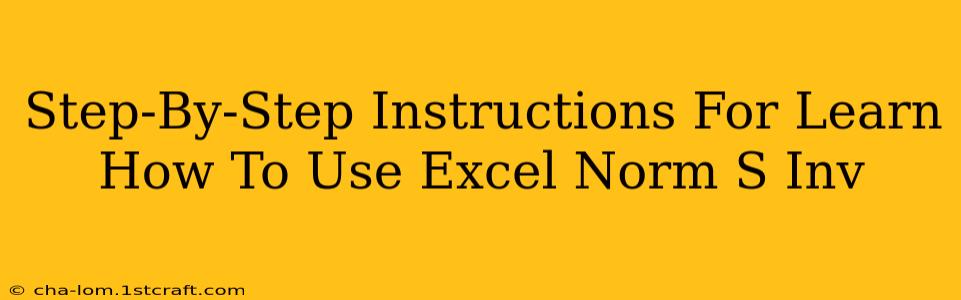Excel's NORM.S.INV function is a powerful tool for anyone working with statistical data. It's crucial for calculating percentiles, probabilities, and understanding normally distributed data. This guide provides a clear, step-by-step approach to mastering this function, ensuring you can confidently use it in your spreadsheets.
Understanding NORM.S.INV
Before diving into the practical application, let's understand what NORM.S.INV does. It's the inverse of the standard normal cumulative distribution function. In simpler terms:
- Input: You provide a probability (a number between 0 and 1).
- Output: The function returns the z-score corresponding to that probability. The z-score represents the number of standard deviations a given value is from the mean of a standard normal distribution (mean=0, standard deviation=1).
This makes it incredibly useful for various statistical analyses, including:
- Confidence Intervals: Determining the margin of error in statistical inferences.
- Hypothesis Testing: Calculating critical values for statistical tests.
- Percentile Calculations: Finding the value corresponding to a specific percentile in a normal distribution.
Step-by-Step Guide: Using NORM.S.INV in Excel
Here's a practical walkthrough, complete with examples:
Step 1: Open Your Excel Spreadsheet
Start by opening a new or existing Excel spreadsheet where you'll be working.
Step 2: Enter Your Probability
In a cell, type the probability for which you want to find the z-score. Remember, this probability must be between 0 and 1. For example, if you want to find the z-score corresponding to the 95th percentile, you would enter 0.95.
Step 3: Apply the NORM.S.INV Function
In another cell, enter the following formula: =NORM.S.INV(probability). Replace "probability" with the cell reference containing your probability value from Step 2. For example, if your probability is in cell A1, the formula would be =NORM.S.INV(A1).
Step 4: Press Enter
After entering the formula, press Enter. Excel will calculate and display the z-score in the cell.
Example:
Let's say you enter 0.95 in cell A1. The formula =NORM.S.INV(A1) will return a value of approximately 1.645. This means that the 95th percentile of a standard normal distribution corresponds to a z-score of approximately 1.645.
Step 5: Interpreting the Result
The output is the z-score. This z-score represents the number of standard deviations above or below the mean (0) of a standard normal distribution. A positive z-score indicates a value above the mean, while a negative z-score indicates a value below the mean.
Common Mistakes and Troubleshooting
- Probability Outside 0-1 Range: Ensure your probability input is between 0 and 1, inclusive. Values outside this range will result in an error.
- Incorrect Cell References: Double-check your cell references in the formula to make sure they accurately point to the cell containing your probability.
- Formula Errors: Excel might display error messages like
#NUM!or#VALUE!if there's a problem with the formula or input. Carefully review your formula and input values.
Expanding Your Knowledge
While NORM.S.INV works with the standard normal distribution (mean=0, standard deviation=1), you might need to work with distributions having different means and standard deviations. For those cases, explore Excel's NORM.INV function, which allows you to specify the mean and standard deviation. Understanding both functions will significantly enhance your ability to analyze and interpret data.
By following these steps and understanding the function's purpose, you'll be well-equipped to use Excel's NORM.S.INV function effectively in your statistical analyses. Remember to practice with various probability values to build your proficiency and confidence.