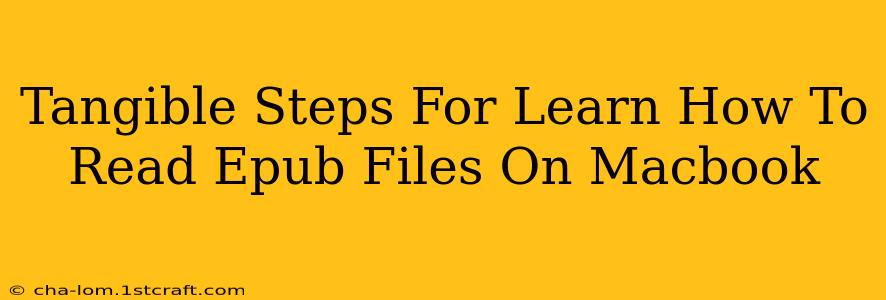Reading EPUB files on your Macbook is easier than you think! This guide provides clear, actionable steps to get you started, whether you're a tech novice or a seasoned Apple user. We'll cover various methods, ensuring you find the perfect solution for your needs.
Understanding EPUB Files
Before diving into the how-to, let's briefly understand what EPUB files are. EPUB (Electronic Publication) is a widely used open standard for digital books and publications. They offer features like adjustable font sizes, text reflow, and table of contents navigation, making them ideal for comfortable reading on various devices, including your Macbook.
Method 1: Using Apple Books (iBooks)
The simplest way to read EPUB files on your Macbook is using Apple Books (formerly known as iBooks), a pre-installed application on most Mac operating systems.
Steps:
- Locate your EPUB file: Find the EPUB file on your Macbook, either through Finder or your downloads folder.
- Double-click the file: Simply double-clicking the EPUB file will usually open it directly in Apple Books.
- Start reading: Navigate through the book using the controls within Apple Books. You can adjust font sizes, bookmarks, and more.
Advantages: Apple Books is user-friendly, integrates well with other Apple devices, and requires no additional software downloads.
Disadvantages: Limited customization options compared to dedicated e-reader applications.
Method 2: Utilizing Third-Party E-Reader Apps
For a more enhanced reading experience with advanced features, consider using dedicated e-reader applications. Many free and paid options are available on the Mac App Store. Popular choices include:
- Kobo: Offers a clean interface, excellent customization options, and syncing capabilities across multiple devices.
- Adobe Digital Editions: A robust reader often preferred for academic publications and copyrighted content.
- Calibre: A powerful e-book management tool that can also read EPUB files. While not solely an e-reader, it’s a great option if you need to manage a large collection.
Steps (General for Third-Party Apps):
- Download and install: Download your chosen e-reader app from the Mac App Store.
- Import your EPUB file: Most apps allow you to drag and drop EPUB files or import them through a file menu option.
- Begin reading: Explore the app's features and customize your reading experience.
Advantages: More advanced features, greater customization, often support additional ebook formats.
Disadvantages: Requires additional downloads and might have a learning curve depending on the app.
Troubleshooting Common Issues
- File not opening: Ensure the file is not corrupted. Try downloading it again or using a different method.
- App not working: Check for updates to your e-reader app or restart your Macbook.
- Display issues: Adjust your screen settings or try a different app.
Choosing the Right Method
The best method depends on your preferences and needs. If simplicity is key, stick with Apple Books. If you need advanced features and customization, exploring a third-party e-reader is recommended. Remember to consider factors like interface, features, and compatibility before making your decision.
By following these steps and understanding the available options, you'll be enjoying your EPUB files on your Macbook in no time! Happy reading!