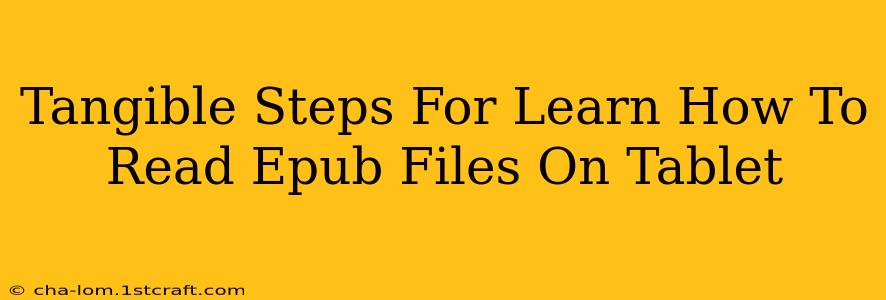Reading on a tablet offers unparalleled convenience. But what if you have a cherished collection of EPUB files and aren't sure how to access them? This guide provides tangible, step-by-step instructions to get you reading your EPUBs on your tablet in no time. We'll cover different tablet operating systems and various reading app options.
Choosing the Right EPUB Reader App
The first step to enjoying your EPUB files on your tablet is selecting a suitable reading application. Many excellent options exist, both free and paid, each offering unique features. Consider these factors when making your choice:
- Features: Look for features like adjustable font sizes, text highlighting, bookmarking, dictionary integration, and note-taking capabilities. Advanced options include night mode, adjustable margins, and syncing across multiple devices.
- User Interface: A user-friendly interface is crucial for a pleasant reading experience. Choose an app with intuitive navigation and a clean design.
- Compatibility: Ensure the app is compatible with your tablet's operating system (Android or iOS).
- Reviews: Before installing, check app store reviews to get an idea of user experience and any potential bugs.
Popular EPUB Reader Apps:
- For Android: Google Play Books, Moon+ Reader, Kobo, and Overdrive are popular choices known for their features and reliability.
- For iOS (iPad): Apple Books, Kobo, and Marvin 3 are highly-rated options for iPad users.
Step-by-Step Guide: Reading EPUBs on Your Tablet
Once you've selected your preferred app, follow these straightforward steps to start reading:
1. Download and Install the App: Navigate to your tablet's app store (Google Play Store for Android, App Store for iOS) and search for your chosen EPUB reader. Download and install the app.
2. Transfer Your EPUB Files: You have several options for getting your EPUB files onto your tablet:
* **Email:** Email the EPUB file to your tablet's email address.
* **Cloud Storage:** Upload your EPUB files to a cloud service like Google Drive, Dropbox, or OneDrive. Then, access them through the app's cloud integration features.
* **USB Connection:** Connect your tablet to your computer via USB cable. Transfer the files from your computer to the tablet's internal storage or an SD card (if applicable). Most EPUB readers will allow you to browse your device's storage to select files.
* **File Transfer Apps:** Utilize apps like Xender or SHAREit for wireless file transfer between your devices.
3. Open the EPUB File in Your Reader: Launch the reading app. Most apps will allow you to browse your tablet's files and select the EPUB you wish to read. Some apps might offer cloud integration, allowing you to directly open the EPUB from your cloud storage.
4. Enjoy Reading! Adjust the font size, brightness, and other settings to your preference and settle in for a comfortable reading experience.
Troubleshooting Common Issues
- App Not Opening EPUB Files: Ensure the app supports EPUB format. If not, try a different EPUB reader.
- Files Not Appearing: Double-check the file location on your tablet. You may need to grant the app permission to access your storage.
- Corrupted Files: If a specific EPUB file is causing problems, it may be corrupted. Try downloading it again from the original source.
By following these steps, you can easily enjoy your EPUB collection on your tablet. Experiment with different reader apps to find the one that best suits your needs and reading preferences. Happy reading!