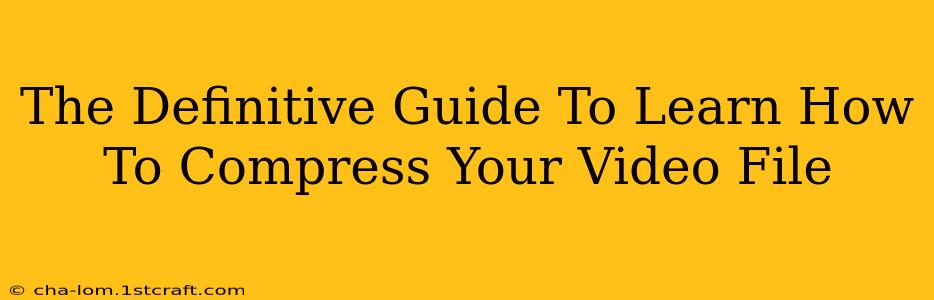Are you struggling with oversized video files that are slowing down your workflow or eating up valuable storage space? Don't worry, you're not alone! Many people face the challenge of managing large video files. This definitive guide will walk you through various methods to effectively compress your video files without sacrificing significant quality. We'll explore different techniques, software options, and best practices to help you master the art of video compression.
Understanding Video Compression: The Basics
Before diving into the how-to, let's quickly understand the why. Video files are large because they contain a vast amount of data representing images and audio over time. Compression reduces the file size by removing redundant or less important information. This doesn't necessarily mean losing quality, but rather optimizing the file for efficient storage and transmission.
Key Concepts:
- Bitrate: This represents the amount of data used per second of video. A lower bitrate generally means a smaller file size, but potentially lower quality. Finding the right balance is crucial.
- Resolution: Higher resolutions (like 4K) produce incredibly detailed videos, but they also significantly increase file sizes. Reducing the resolution can be a simple yet effective compression method.
- Codec: A codec (coder-decoder) is an algorithm that compresses and decompresses video data. Different codecs offer varying levels of compression and quality. Popular examples include H.264, H.265 (HEVC), and VP9.
Methods for Compressing Video Files
Now for the practical part! Here are several methods to compress your video files, catering to different needs and technical skills:
1. Using Online Video Compressors: The Quick and Easy Way
Numerous online video compressors offer a user-friendly way to reduce file sizes without installing any software. Simply upload your video, select your desired compression settings (often including bitrate and resolution options), and download the compressed file. This is ideal for quick, one-off compression tasks. Remember to check reviews and security before using any online service.
Pros: Easy to use, no software installation required. Cons: May have limitations on file size, potential security risks, slower processing for large files.
2. Utilizing Dedicated Video Editing Software: For More Control
Professional video editing software like Adobe Premiere Pro, Final Cut Pro, and DaVinci Resolve offer advanced compression capabilities. You can fine-tune various settings, including codecs, bitrates, and resolutions, achieving a highly customized compression. This provides maximum control but requires a steeper learning curve.
Pros: Advanced control, high quality, support for various formats. Cons: Requires software purchase/subscription, more complex to learn.
3. Employing Free and Open-Source Software: The Budget-Friendly Choice
Several free and open-source video editors and compressors are available, such as HandBrake. These tools provide a balance between ease of use and advanced features, making them a great option for those seeking more control without the cost of professional software.
Pros: Free to use, decent feature set. Cons: Might lack the advanced features of professional software.
4. Changing Video Resolution and Frame Rate: Simple and Effective
One of the easiest ways to compress a video is to reduce its resolution (e.g., from 1080p to 720p) or frame rate (e.g., from 60fps to 30fps). This directly impacts the amount of data in the video, resulting in a smaller file size. This method is particularly useful for videos intended for online viewing where very high resolution may not be necessary.
Pros: Simple and fast, minimal quality loss in many cases. Cons: Significant quality reduction if overly aggressive.
Best Practices for Video Compression
- Choose the Right Codec: H.265 (HEVC) generally offers better compression than H.264, resulting in smaller file sizes at the same quality level. However, it requires more processing power to encode and decode.
- Experiment with Bitrate: Start with a lower bitrate and gradually increase it until you find the optimal balance between file size and quality.
- Consider Your Target Platform: If the video is for online viewing, a lower bitrate might be sufficient. For archiving or professional use, a higher bitrate is recommended.
- Always Keep a Backup: Before compressing your video, ensure you have a backup of the original file.
Conclusion: Mastering the Art of Video Compression
Mastering video compression is a valuable skill for anyone working with video content. By understanding the various methods and best practices outlined in this guide, you can effectively reduce your video file sizes without compromising quality significantly. Experiment with the different techniques to find the approach that best suits your needs and technical expertise. Remember to always prioritize preserving the quality that matters most for your specific video project.