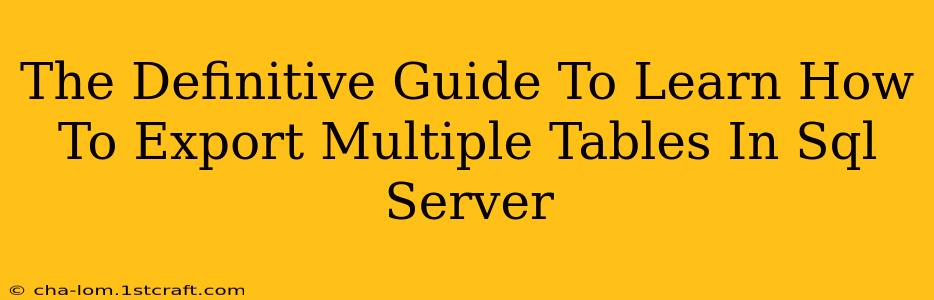Exporting data from SQL Server is a common task for database administrators and developers. While exporting a single table is straightforward, exporting multiple tables efficiently can be more challenging. This definitive guide provides comprehensive strategies and techniques to streamline this process, ensuring data integrity and minimizing time investment. We'll cover various methods, from using SQL Server Management Studio (SSMS) to leveraging command-line tools and scripting.
Understanding Your Export Needs
Before diving into the methods, it's crucial to understand your specific requirements:
- Target Format: Where will the data reside after export? Common formats include CSV, XML, JSON, and various database formats (like .bak for SQL Server backups). The chosen method often depends on this.
- Data Volume: Are you exporting a few small tables or a massive database with numerous large tables? Performance considerations vary drastically depending on the scale.
- Data Transformation: Do you need to clean, transform, or filter the data during the export process? This might necessitate scripting or using more advanced tools.
- Schema Inclusion: Do you only need the data, or is it crucial to preserve table structures (schema) as well?
Method 1: Using SQL Server Management Studio (SSMS) for Multiple Table Exports
SSMS offers a user-friendly interface for exporting data. While not directly supporting multiple table selection in a single "export wizard" operation, a workaround involves scripting:
Steps:
- Generate individual
SELECT INTOstatements: For each table, create aSELECT INTOstatement that exports the data to a new file. Example:SELECT * INTO OutTable1 FROM MyTable1;. - Combine statements into a single script: Combine all the generated
SELECT INTOstatements into a single SQL script file (.sql). This script will perform all exports sequentially. - Execute the script: Open the script in SSMS and execute it. This will export each table to a separate file (e.g., CSV, TXT) as specified in your
SELECT INTOstatements.
Pros: Simple for smaller datasets. Familiar interface for most SQL Server users.
Cons: Inefficient for large datasets. Requires manual creation of SELECT INTO statements. No direct multi-table export functionality.
Method 2: Leveraging SQL Server's bcp Utility (Bulk Copy Program)
The bcp utility is a command-line tool that's highly efficient for bulk data transfer, making it ideal for exporting large datasets. This requires more technical expertise but provides significant performance advantages.
Steps:
- Prepare the bcp command: Craft
bcpcommands for each table, specifying the server, database, table, query (if needed for filtering), and output file format. - Batching commands: Create a batch script (.bat or .cmd) to execute the multiple
bcpcommands sequentially. This allows for automated export of all selected tables. - Execute the batch script: Run the batch script to execute the commands and export the data.
Pros: Excellent performance for large datasets. Suitable for automation. Supports various data formats.
Cons: Steeper learning curve. Requires command-line knowledge.
Method 3: Using T-SQL Scripting with Dynamic SQL
For maximum flexibility and automation, dynamic SQL offers the most powerful approach. This involves generating and executing SELECT INTO or bcp commands programmatically within a T-SQL script.
Example (using SELECT INTO):
DECLARE @TableName VARCHAR(255);
DECLARE TableCursor CURSOR FOR
SELECT TABLE_NAME FROM INFORMATION_SCHEMA.TABLES WHERE TABLE_TYPE = 'BASE TABLE' AND TABLE_NAME IN ('Table1', 'Table2', 'Table3');
OPEN TableCursor;
FETCH NEXT FROM TableCursor INTO @TableName;
WHILE @@FETCH_STATUS = 0
BEGIN
DECLARE @SQL VARCHAR(MAX);
SET @SQL = 'SELECT * INTO ' + @TableName + '_Export FROM ' + @TableName + ';';
EXEC (@SQL);
FETCH NEXT FROM TableCursor INTO @TableName;
END;
CLOSE TableCursor;
DEALLOCATE TableCursor;
This script dynamically generates and executes SELECT INTO commands for each table listed within the cursor. Adapt the WHERE clause to select specific tables for export.
Pros: Highly flexible and customizable. Ideal for complex scenarios. Suitable for automation and integration into larger processes.
Cons: Requires advanced T-SQL knowledge. More complex to implement compared to other methods.
Choosing the Right Method
The best method depends on your specific needs and technical skills. For smaller datasets and simple exports, SSMS with manual SELECT INTO statements might suffice. For large datasets or automated processes, the bcp utility or dynamic SQL scripting provides superior performance and flexibility. Remember to always back up your data before performing any large-scale export operation. Careful planning and testing are crucial to ensure data integrity and a smooth export process.