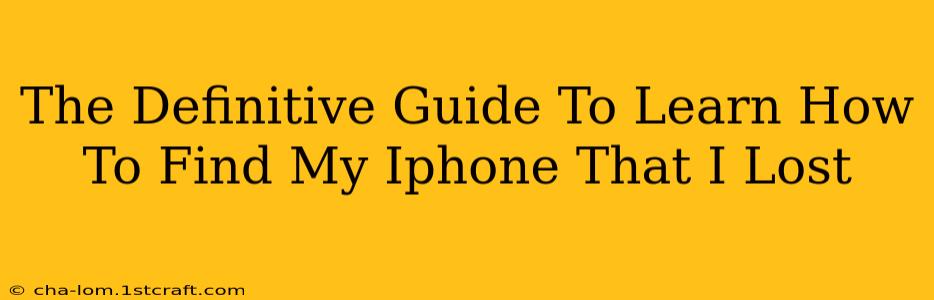Losing your iPhone is a terrifying experience. Panic sets in, thoughts race – where did you last have it? Was it stolen? Fortunately, Apple has built-in features designed to help you locate your missing device. This definitive guide will walk you through every step, ensuring you're prepared for the next time (hopefully never!) you misplace your precious iPhone.
Before You Begin: Setting Up "Find My"
The key to successfully locating a lost iPhone is proactive preparation. Before disaster strikes, make sure you've properly configured Apple's "Find My" app. This crucial feature is your lifeline in a lost iPhone situation.
Steps to Set Up "Find My":
- Open the "Find My" app: This app is pre-installed on your iPhone. If you can't find it, use the search function on your iPhone.
- Ensure "Find My iPhone" is enabled: Within the app, check that the toggle switch for "Find My iPhone" is turned on. This allows your device to be located even when it's offline.
- Sign in with your Apple ID: Make sure you are logged in with the same Apple ID used on your iPhone. This is critical for accessing the location data.
- Enable "Send Last Location": This option sends your iPhone's last known location to Apple's servers before the battery dies completely. It's a vital piece of information if your phone's power runs out.
- Check Location Services: Navigate to your iPhone's Settings > Privacy & Security > Location Services and ensure Location Services is enabled for the "Find My" app.
Important Note: If you haven't set up "Find My" before losing your iPhone, your chances of recovery are significantly reduced.
Locating Your Lost iPhone
Once you've realized your iPhone is missing, here's what to do:
- Access iCloud.com/find: Log in to iCloud.com/find using your Apple ID and password. This is where the magic happens.
- Select your iPhone: A list of your Apple devices will appear. Select your missing iPhone.
- View its Location: A map will display the approximate location of your iPhone. The accuracy depends on the device's last connection to a Wi-Fi network or cellular data. Remember, if "Send Last Location" was enabled, you'll still see its last known position even if it's powered off.
- Play a Sound: If your iPhone is nearby, you can use the "Play Sound" feature. This will cause it to play a loud sound, even if it's on silent.
- Lost Mode: Activating "Lost Mode" will lock your iPhone with a passcode, display a custom message (including your contact information), and prevent the use of Apple Pay.
- Erase iPhone: As a last resort, if you believe your iPhone is lost and beyond retrieval, you can use the "Erase iPhone" option. This will securely wipe all data from your device, protecting your personal information.
Tips for Increasing Your Chances of Finding Your Lost iPhone:
- Act quickly: The sooner you initiate the "Find My" process, the better your chances of recovery.
- Check common places: Before jumping to conclusions, systematically check your home, car, workplace, and frequently visited locations.
- Notify your carrier: Contact your mobile carrier to report your iPhone lost or stolen. They can help suspend your service and prevent unauthorized usage.
- Contact the police: If you suspect your iPhone was stolen, immediately file a police report.
Preventing Future iPhone Loss:
- Use a phone case with a strap or loop: A simple strap can prevent accidental drops.
- Keep your iPhone in your pocket or bag: Avoid leaving it unattended on tables or counters.
- Utilize a Tile Mate or similar tracking device: These small, Bluetooth-enabled trackers can be attached to your keys or bag, helping you locate your belongings even without cell service.
Losing your iPhone is undoubtedly stressful, but with the proper setup and knowledge of the "Find My" app, you can significantly increase your chances of recovering your device. Remember, preparation is key! Always keep "Find My" enabled and utilize its features proactively to ensure the safety and security of your valuable iPhone.