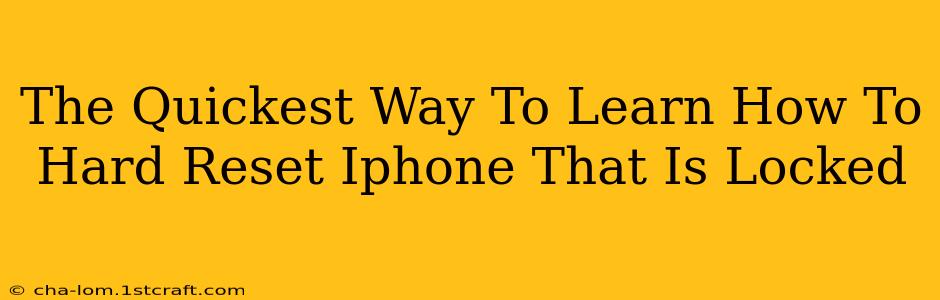Is your iPhone locked, and you need to reset it quickly? A hard reset, also known as a forced restart, can often resolve various issues, from frozen screens to unresponsive apps. This guide will walk you through the fastest methods to hard reset your locked iPhone, depending on your iPhone model. Knowing how to do this can save you valuable time and frustration.
Understanding Hard Resets vs. Factory Resets
It's crucial to understand the difference between a hard reset and a factory reset. A hard reset is a temporary fix that restarts your device, clearing its temporary memory and often resolving minor software glitches. A factory reset, on the other hand, completely erases all data and settings on your iPhone, returning it to its original factory state. This is a much more drastic step and should only be used as a last resort. This guide focuses solely on performing a hard reset.
How to Hard Reset Your Locked iPhone: A Step-by-Step Guide
The method for performing a hard reset varies slightly depending on your iPhone model. Here's a breakdown:
For iPhone 8, iPhone X, iPhone 11, iPhone 12, iPhone 13, iPhone 14 and later:
- Press and quickly release the Volume Up button.
- Press and quickly release the Volume Down button.
- Press and hold the Side button (power button). Continue holding until you see the Apple logo appear. This may take a few seconds.
This sequence of button presses forces a restart of your device, clearing any temporary software issues causing the lock-up.
For iPhone 7 and iPhone 7 Plus:
- Press and hold both the Side (power) button and the Volume Down button simultaneously.
- Keep holding both buttons until you see the Apple logo appear on the screen.
This method is specific to the iPhone 7 and 7 Plus models. Make sure you are holding both buttons down at the same time.
For iPhone 6s and earlier:
- Press and hold the Home button and the Top (or Side) button simultaneously.
- Continue holding both buttons until the Apple logo appears on the screen. This might take a little longer than on newer models.
Remember to be firm but gentle when pressing the buttons.
When a Hard Reset Isn't Enough
If performing a hard reset doesn't solve the problem and your iPhone remains locked, you may need to consider other options. These include:
- Connecting to iTunes (or Finder on macOS Catalina and later): If you've previously backed up your iPhone, you may be able to restore it to a previous state using iTunes or Finder. This process requires a computer.
- Contacting Apple Support: Apple's support team can provide more advanced troubleshooting assistance or help diagnose more serious issues.
- Considering a Factory Reset (Data Loss): As mentioned earlier, this is a last resort and will erase all data on your iPhone. Only proceed with this option if you have a backup and are prepared for data loss.
Troubleshooting Tips
- Ensure the buttons are being pressed correctly: Improper button pressing is a common reason why a hard reset doesn't work. Make sure you're following the instructions precisely for your iPhone model.
- Try multiple attempts: Sometimes, it takes a few tries to successfully initiate a hard reset. Don't give up after one attempt.
- Check for physical damage: If your iPhone has sustained physical damage, it might require professional repair.
By following these steps, you can quickly and efficiently hard reset your locked iPhone, often resolving the issue and getting your device back up and running. Remember to always back up your iPhone regularly to prevent data loss in the future. This simple act can save you a lot of headaches down the road!