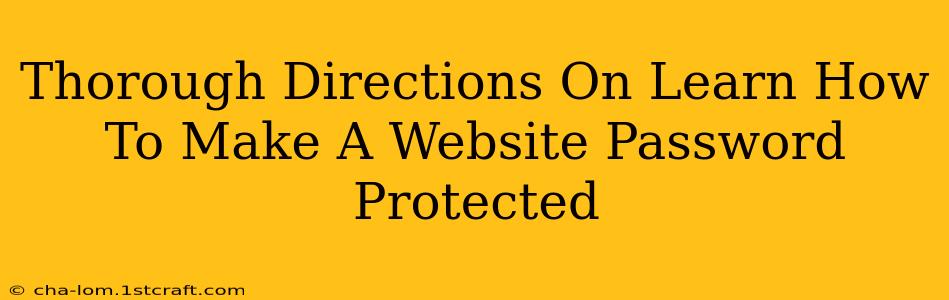Want to keep your website's content exclusive? Learn how to make a website password protected! This comprehensive guide provides step-by-step instructions for various methods, ensuring you can safeguard your valuable information effectively. Whether you're protecting client portfolios, sensitive business documents, or private family photos, we've got you covered.
Why Password Protect Your Website?
Before diving into the "how-to," let's understand why you might need a password-protected website:
- Protecting Sensitive Information: Keep confidential documents, client data, or personal information secure from unauthorized access.
- Creating Exclusive Content: Offer premium content, such as members-only areas or courses, to paying subscribers.
- Staging and Testing: Securely preview your website's progress during development without making it publicly accessible.
- Maintaining Privacy: Control who views personal or family photos, videos, or other sensitive materials.
Methods to Password Protect Your Website
Several methods exist for password-protecting your website, depending on your technical skills and website platform. Here are some of the most common approaches:
1. Using .htaccess (For Apache Servers):
This method is powerful and works directly on your server. It requires familiarity with .htaccess files and server configurations. Note: This method isn't suitable for all hosting providers, so check with yours first.
- Create an .htaccess file: If you don't already have one, create a new file named
.htaccessin your website's root directory. - Add the password protection code: Paste the following code into the
.htaccessfile, replacing"your_password"with your desired password (remember to hash it properly using a tool online for security). You'll also need to create a.htpasswdfile with the correct username and hashed password. There are online tools to help you generate this file correctly.
AuthUserFile /path/to/.htpasswd
AuthGroupFile /dev/null
AuthName "Restricted Area"
AuthType Basic
require valid-user
- Upload the files: Upload both the
.htaccessand.htpasswdfiles to your server.
Caveats: This method can be complex for beginners and requires a good understanding of server configuration. Incorrectly configuring .htaccess can break your website.
2. Using WordPress Plugins:
If you use WordPress, several plugins offer easy password protection. These plugins typically add a password field to individual pages or posts, allowing granular control over content accessibility.
- Search for a plugin: Use the WordPress plugin directory to find reputable plugins like "Password Protected" or similar. Read reviews carefully to choose a reliable option.
- Install and Activate: Install and activate the chosen plugin.
- Protect your content: Follow the plugin's instructions to apply password protection to specific pages or posts.
Advantages: User-friendly and easy to implement for WordPress users.
3. Using HTML and JavaScript (Basic Protection):
This method offers a basic level of protection, suitable for simple scenarios, but it's not recommended for highly sensitive information as it can be easily bypassed.
This method involves adding a password prompt using HTML and JavaScript. The code is relatively simple but provides minimal security. This approach is not suitable for situations demanding high-security measures.
Advantages: Simple to implement; no server-side configuration required. Disadvantages: Extremely weak security; easily bypassed.
4. Utilizing Your Hosting Control Panel:
Some hosting providers offer built-in features to password-protect directories or files through their control panels. Check your hosting provider's documentation for specific instructions. This is often a straightforward method, but the level of control might be limited compared to other approaches.
Advantages: Easy to use if your provider supports it. Disadvantages: Limited control and functionality.
Choosing the Right Method
The best method for password-protecting your website depends on your needs and technical expertise:
- High Security: Use
.htaccess(with proper hashing for the password) for robust protection. - WordPress Users: Use a reputable WordPress plugin for ease of use.
- Basic Protection (Not Recommended for Sensitive Data): Use HTML and Javascript only for low-security, temporary needs.
Remember to always back up your website before making any significant changes. If you're unsure about any of these methods, consult a web developer for assistance. Protecting your website's content is crucial, and choosing the appropriate method ensures its security and integrity.