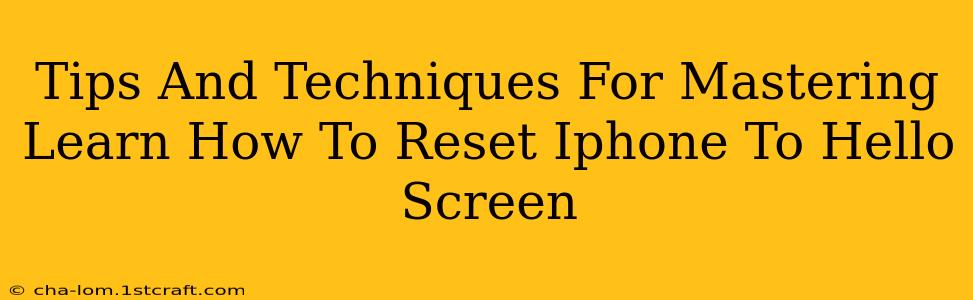Are you facing iPhone issues and need a fresh start? Resetting your iPhone to the Hello screen, also known as a factory reset, can often resolve problems and get your device running smoothly again. This comprehensive guide provides tips and techniques to help you master this process.
Understanding the iPhone Reset Process
Before diving in, it's crucial to understand what resetting your iPhone to the Hello screen entails. This process completely erases all data and settings on your device, returning it to its original factory state. Think of it as giving your iPhone a clean slate. This means you'll lose all your photos, videos, apps, contacts, and other data, so backing up your data beforehand is absolutely essential!
Why Reset to the Hello Screen?
There are several reasons why you might choose to reset your iPhone to the Hello screen:
- Troubleshooting Software Issues: If your iPhone is experiencing persistent glitches, freezing, or app crashes, a factory reset can often resolve underlying software problems.
- Selling or Giving Away Your iPhone: Before giving your iPhone to someone else, a reset ensures your personal information is completely removed.
- Preparing for Repairs: Some repairs might require a factory reset as part of the process.
- Starting Fresh: If you simply want a clean and organized iPhone, a factory reset can be a great way to begin anew.
Backing Up Your iPhone: The Crucial First Step
This cannot be stressed enough: Before you reset your iPhone, back up your data. You can do this using iCloud or iTunes (Finder on macOS Catalina and later). Losing your data is a major inconvenience, so take this step seriously.
Backing up using iCloud:
- Ensure you have sufficient iCloud storage. You'll need enough space to accommodate all your data.
- Go to Settings > [Your Name] > iCloud > iCloud Backup.
- Tap "Back Up Now." Keep your iPhone connected to Wi-Fi during this process.
Backing up using your computer (iTunes/Finder):
- Connect your iPhone to your computer using a USB cable.
- Open iTunes (older versions of macOS) or Finder (macOS Catalina and later).
- Select your iPhone.
- Click "Back Up Now" in the Summary tab.
How to Reset Your iPhone to the Hello Screen
There are a couple of ways to perform a factory reset, depending on whether your iPhone is still functioning normally:
Method 1: Resetting through Settings (If your iPhone is working normally)
- Open the Settings app.
- Tap "General".
- Scroll down and tap "Transfer or Reset iPhone".
- Tap "Erase All Content and Settings".
- Enter your passcode.
- You may be asked to confirm your Apple ID password.
- The process will begin, and your iPhone will restart to the Hello screen.
Method 2: Resetting through Recovery Mode or DFU Mode (If your iPhone is unresponsive or malfunctioning)
If your iPhone is frozen or not responding, you might need to use recovery mode or DFU (Device Firmware Update) mode. This is a more advanced method and requires connecting your iPhone to a computer. Consult Apple's support documentation for detailed instructions on performing a recovery mode or DFU mode reset. These are more complex and should only be attempted if you are comfortable with more technical procedures.
Post-Reset Steps
Once your iPhone restarts to the Hello screen, you can set it up as a new device or restore your data from a previous backup. Follow the on-screen instructions to complete the setup process.
Preventing Future Data Loss
To avoid the hassle of future data loss, consider these preventative measures:
- Regular backups: Schedule regular iCloud or computer backups to ensure your data is always safe.
- Cloud storage: Use cloud storage services to automatically save photos and videos.
- Third-party backup apps: Explore dedicated backup apps that provide more granular control over your backup process.
By following these tips and techniques, you can confidently reset your iPhone to the Hello screen, troubleshooting problems or starting fresh with peace of mind. Remember, backing up your data is the most crucial step!