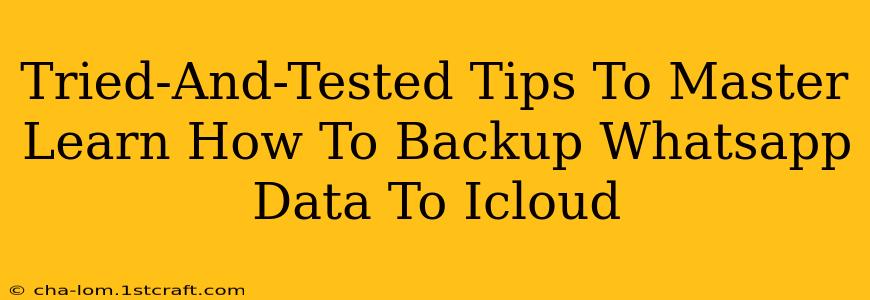Backing up your WhatsApp data is crucial for protecting your valuable chats, photos, and videos. If you're an iPhone user, iCloud provides a convenient way to safeguard your WhatsApp information. This guide offers tried-and-tested tips to master the process of backing up your WhatsApp data to iCloud.
Understanding WhatsApp iCloud Backups
Before diving into the steps, it's important to understand what's involved in a WhatsApp iCloud backup. This backup includes your chat history (messages, photos, videos, voice notes, and documents), but does not include your call logs. The frequency and size of your backups depend on your chat activity. Larger backups will naturally take longer to complete.
Key Considerations Before You Start:
- Sufficient iCloud Storage: Ensure you have enough free space in your iCloud account to accommodate your WhatsApp backup. You can check your available storage in your iPhone's settings. Consider upgrading your iCloud storage plan if necessary.
- Stable Internet Connection: A stable Wi-Fi connection is highly recommended for a smooth and uninterrupted backup process. Cellular data can lead to incomplete backups or significant data charges.
- Backup Size: WhatsApp backups can be quite large, especially if you have many photos and videos. Be prepared for a potentially lengthy backup process, depending on the size of your data and your internet speed.
Step-by-Step Guide: Backing Up WhatsApp to iCloud
Here's a clear, step-by-step guide to backing up your WhatsApp data to iCloud:
- Open WhatsApp: Launch the WhatsApp application on your iPhone.
- Access Settings: Tap the "Settings" icon (usually a gear or cogwheel).
- Navigate to Chats: Find and select the "Chats" option.
- Choose "Chat Backup": Tap on "Chat Backup."
- Select "Back Up Now": This initiates the immediate backup process. You'll see a progress bar indicating the backup's status.
- Automatic Backups (Optional): Under "Chat Backup," you can also schedule automatic backups. You can choose to back up daily, weekly, or monthly. This ensures your data is regularly protected.
Troubleshooting Common Issues
- Backup Failing: If your backup fails, ensure you have a strong internet connection and sufficient iCloud storage. Restart your iPhone and try again.
- Backup Taking Too Long: Large backups can take a considerable amount of time. Be patient and ensure your phone is connected to Wi-Fi and remains plugged in.
- Insufficient iCloud Storage: If you run out of iCloud storage, you'll need to upgrade your plan or delete unnecessary files from your iCloud account to free up space.
Tips for Optimizing Your WhatsApp iCloud Backups
- Regular Backups: Schedule automatic backups to maintain a consistent record of your WhatsApp data. Daily backups offer the best protection but consume more storage.
- Wi-Fi Only Backups: To avoid data charges and ensure a stable connection, always back up over Wi-Fi.
- Monitor Storage: Regularly check your iCloud storage usage to prevent unexpected interruptions to your backups.
- Exclude Media (Advanced): While not recommended, you can choose to exclude media from your backup to reduce its size (but this significantly reduces the value of the backup).
By following these tried-and-tested tips, you can confidently and efficiently back up your valuable WhatsApp data to iCloud, ensuring your important conversations and media remain safe and accessible. Remember to regularly check your backups and optimize your settings for the best protection.