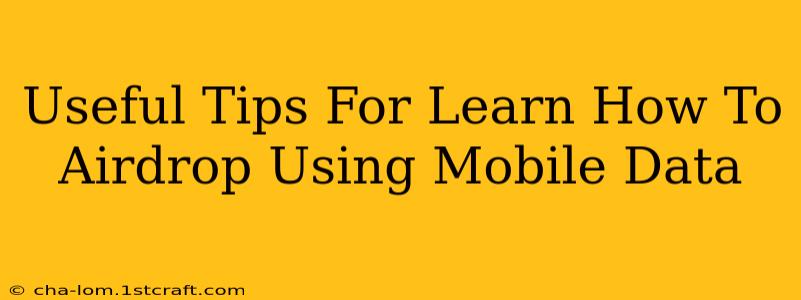Airdropping files between Apple devices is incredibly convenient, but it typically relies on Wi-Fi. What if you're in a location with unreliable Wi-Fi or no Wi-Fi at all? Can you AirDrop using mobile data? The short answer is: no, directly. AirDrop fundamentally uses Bluetooth and Wi-Fi for its peer-to-peer transfer. However, there are workarounds to achieve similar results using your mobile data. This post will explore those options and provide helpful tips to get you started.
Understanding AirDrop's Limitations
Before diving into alternatives, it's crucial to understand why AirDrop doesn't directly support mobile data. Airdrop leverages:
- Bluetooth: For initial device discovery and connection establishment.
- Wi-Fi: For the actual high-speed transfer of files. This is where the limitation lies. Mobile data doesn't offer the same peer-to-peer connectivity as a Wi-Fi network.
Workarounds for AirDropping Over Mobile Data
While you can't directly AirDrop using mobile data, several methods offer comparable functionality:
1. Using Cloud Services: The Easiest Solution
Cloud storage services like iCloud Drive, Google Drive, Dropbox, or OneDrive are the simplest alternatives. Here's how it works:
- Upload: Upload the file you want to share to your chosen cloud service from one device.
- Share: Share a link to the file with the recipient.
- Download: The recipient opens the link and downloads the file.
This method is universally compatible and avoids the limitations of AirDrop. It's ideal for sharing files regardless of network connectivity. Remember to consider file size limitations if using free storage plans.
2. Utilizing Messaging Apps: A Convenient Choice
Many messaging apps (iMessage, WhatsApp, Telegram, etc.) allow file sharing. This is another quick and easy method:
- Open the App: Open your preferred messaging app and start a conversation with the recipient.
- Attach the File: Attach the file you want to share.
- Send: Send the message. The recipient will receive the file.
This is particularly useful for smaller files and offers the advantage of instant communication combined with file sharing. However, larger files might take longer to send.
3. Email: A Tried-and-True Method
Email remains a reliable way to transfer files, especially if you need a verifiable record of the transfer:
- Attach the File: Attach the file to an email.
- Send: Send the email to the recipient.
- Download: The recipient downloads the attachment.
Email is a widely accepted method, even with limitations on file size.
Tips for Optimizing File Transfers over Mobile Data
Regardless of the chosen method, keep these tips in mind:
- Minimize File Size: Compress large files before transferring to reduce transfer times and data usage.
- Strong Mobile Signal: Ensure you have a strong mobile data signal for faster transfers.
- Data Allowance: Be mindful of your mobile data allowance to avoid unexpected charges.
- Choose the Right Method: Select the method best suited to the file size, urgency, and recipient’s accessibility.
Conclusion: Embrace the Alternatives!
While AirDrop's direct integration with mobile data isn't possible, several easy and reliable workarounds offer similar functionality. By understanding these alternatives and employing the provided tips, you can efficiently share files using your mobile data. Choose the best option based on your specific needs and enjoy seamless file sharing even without Wi-Fi!