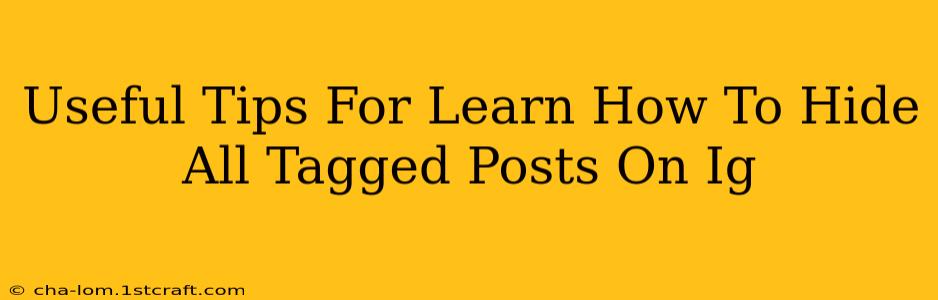Are you tired of seeing those embarrassing photos your friends tagged you in? Do you want more control over your Instagram presence and what others see? Learning how to hide tagged posts on Instagram is easier than you think! This comprehensive guide will walk you through the process, offering useful tips and tricks to regain control of your Instagram feed.
Understanding Instagram Tagging and Privacy
Before diving into the how-to, let's understand how Instagram tagging works. When someone tags you in a photo or video, it automatically appears on your profile's tagged photos section. This section is publicly viewable, meaning anyone visiting your profile can see it. This isn't always ideal, especially if you have photos you'd rather keep private.
Fortunately, Instagram offers several ways to manage these tagged posts and regain control over your online image. There's no single "hide all tagged posts" button, but the methods below allow you to manage tagged content effectively.
Methods to Manage Tagged Posts on Instagram
Here are several ways to manage and hide tagged posts on Instagram:
1. Manually Hiding Individual Tagged Photos:
This is the most straightforward method. For each tagged photo you want to hide:
- Locate the tagged photo: Go to your Instagram profile and find the photo in the "Photos of You" section.
- Tap the three dots: In the upper right corner of the photo, tap the three vertical dots (menu icon).
- Select "Hide from my profile": Choose this option from the menu. This will remove the photo from your profile's tagged photos section, making it invisible to the public.
Important Note: Hiding a photo from your profile does not remove the tag from the original post. The photo will still exist on the other user's account.
2. Approving Tags Before They Appear:
This method prevents tagged photos from appearing on your profile until you approve them. You need to activate this feature in your settings:
- Go to your Instagram settings: Open your Instagram profile, tap the three horizontal lines (hamburger menu) in the top right corner, and select "Settings".
- Go to Privacy: Tap "Privacy".
- Manage tags: Find the "Posts" section and choose "Tagged Posts".
- Enable "Manual Approval": Turn on the toggle for "Add manually". Now, any new tags will need your explicit approval before they appear on your profile. You will receive a notification when someone tags you. From there you can choose to add it or hide it.
3. Removing Tags from Existing Posts:
If you're tagged in a post you want removed, you can ask the poster to remove the tag or remove it yourself.
- Locate the tagged post: Find the post on your profile or via a search.
- Tap the three dots: Click the three dots in the upper right corner.
- Select "Remove Tag": Choose this option to remove the tag completely.
Tips for Maintaining Your Privacy on Instagram
Beyond hiding tagged posts, here are additional tips to enhance your Instagram privacy:
- Review your privacy settings regularly: Instagram updates its features and settings. Regularly checking and adjusting your privacy settings ensures you maintain your desired level of control.
- Be mindful of who you follow and who follows you: Consider carefully who you allow to follow your account.
- Use a private account: If you prefer maximum privacy, switch your account to a private account. This means only approved followers can see your posts.
Conclusion
Managing your tagged photos on Instagram allows you to curate your online presence and maintain a sense of control. By using the methods above and being proactive about your privacy settings, you can confidently share content and keep your Instagram profile reflective of your preferences. Remember, your online privacy is important!