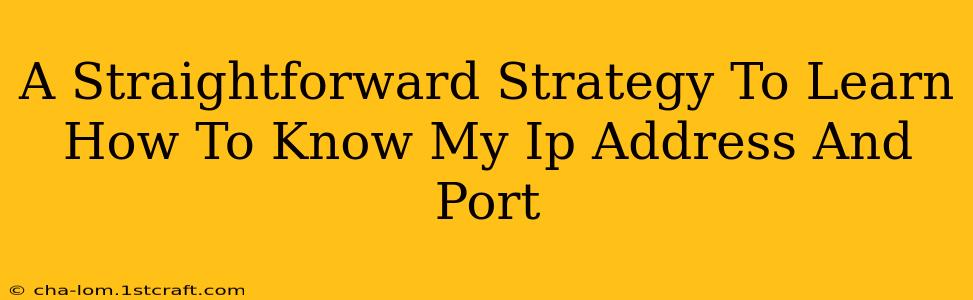Knowing your IP address and port is crucial for various online activities, from troubleshooting network issues to setting up servers and accessing remote resources. This guide provides a straightforward strategy to help you easily identify both.
What is an IP Address and Port?
Before diving into how to find them, let's briefly clarify what these terms mean:
-
IP Address (Internet Protocol Address): Think of this as your computer's unique address on the internet. It allows other devices to locate and communicate with your computer. There are two main types:
- IPv4: The older, more common format (e.g., 192.168.1.100).
- IPv6: The newer, longer format (e.g., 2001:0db8:85a3:0000:0000:8a2e:0370:7334).
-
Port: A port is a numerical label that identifies a specific application or service running on your computer. It acts like a doorway, allowing incoming and outgoing network traffic to reach the correct program. For example, web servers typically use port 80 (HTTP) or 443 (HTTPS).
How to Find Your IP Address
There are several ways to determine your IP address, depending on whether you need your public or private IP address:
1. Finding Your Public IP Address (Your address visible to the internet):
This is the address other internet users see when they connect to you. You can find it easily using online tools:
-
Use a search engine: Simply search "what is my IP address" on Google, Bing, or your preferred search engine. The results will usually display your public IP address prominently.
-
Use a dedicated IP address lookup website: Many websites are specifically designed to provide this information. Simply visit the website, and it will display your public IP address.
2. Finding Your Private IP Address (Your address within your local network):
This is the address your computer uses within your home or office network. The method for finding this varies slightly depending on your operating system.
For Windows:
- Open the Control Panel.
- Go to Network and Sharing Center.
- Click on your active network connection (e.g., Wi-Fi or Ethernet).
- Click on Details. Your IPv4 address will be listed under "IPv4 Address".
For macOS:
- Click the Apple menu in the top-left corner.
- Select System Preferences.
- Click on Network.
- Select your active network connection.
- Your IPv4 address will be displayed.
For Linux:
The command ip addr in your terminal will provide a detailed network configuration, including your IP address.
How to Find Your Port Numbers
Finding your port numbers is a bit more involved and depends heavily on what applications you're running. You usually won't need to actively search for the port numbers associated with your applications; the applications themselves handle this internally. However, if you need to find the port a specific application is using, you'll have to consult the application's documentation or configuration settings.
Common Port Numbers:
Knowing common port numbers can be helpful for troubleshooting:
- Port 80: HTTP (Unencrypted web traffic)
- Port 443: HTTPS (Encrypted web traffic)
- Port 21: FTP (File Transfer Protocol)
- Port 22: SSH (Secure Shell)
- Port 23: Telnet (Unencrypted remote login)
Troubleshooting Network Issues:
If you are experiencing network problems, knowing your IP address and port can assist technicians in diagnosing the issue. They might ask for this information to identify potential conflicts or routing problems.
By following this straightforward strategy, you can easily locate your IP address and gain a better understanding of your computer's network configuration. Remember that your public IP address can change periodically, while your private IP address usually remains consistent unless your network configuration is altered.