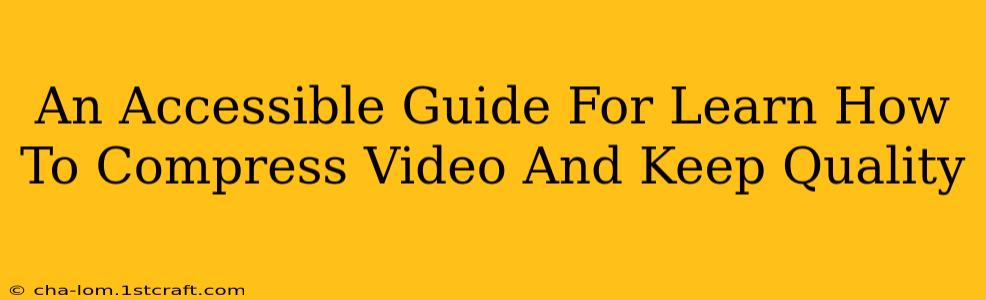Reducing video file size without sacrificing quality is crucial for smooth online sharing and efficient storage. This guide offers accessible methods for compressing videos, ensuring your content remains sharp and clear even after compression. Whether you're a seasoned video editor or a complete beginner, this guide provides practical techniques to help you master video compression.
Understanding Video Compression: The Basics
Before diving into the how-to, let's understand the "why." Video files are large because they contain a massive amount of data representing images and audio over time. Compression reduces this data without significantly impacting visual or audio fidelity. This is achieved through different techniques that remove redundant information and prioritize essential details.
Key Factors Affecting Video Quality After Compression:
- Codec: This is the method used to compress and decompress your video. Different codecs prioritize different aspects—some favor file size, others favor quality. Popular codecs include H.264 (AVC), H.265 (HEVC), and VP9.
- Bitrate: This determines the amount of data used per second of video. A lower bitrate means a smaller file size but potentially lower quality. Higher bitrates result in larger files but better quality. Finding the right balance is key.
- Resolution: Higher resolutions (like 4K) require significantly more data than lower resolutions (like 720p). Reducing resolution is a highly effective way to compress videos.
- Frame Rate: The number of frames per second (fps) impacts file size. Lowering the frame rate can reduce file size but may result in slightly less smooth motion.
Methods for Compressing Videos and Maintaining Quality
Here's a breakdown of effective methods for compressing your videos:
1. Using Online Video Compressors:
Numerous free and paid online video compressors are available. These tools often provide intuitive interfaces and require no software downloads. Simply upload your video, choose your desired compression settings (bitrate, resolution, codec), and download the compressed file. Remember to check reviews before using any online service to ensure its reliability and security.
Pros: Easy to use, no software installation required. Cons: May have upload size limits, potential security risks with less reputable services, slower processing for larger files.
2. Utilizing Video Editing Software:
Professional video editing software (like Adobe Premiere Pro, Final Cut Pro, DaVinci Resolve) offer advanced compression options. These programs allow fine-grained control over various compression settings, leading to more precise results. They often support a wider range of codecs than online tools.
Pros: Precise control over compression settings, support for high-quality codecs. Cons: Requires software purchase and potentially a steeper learning curve.
3. Employing Free, Open-Source Software:
Several free and open-source video editing programs (such as HandBrake) offer powerful compression capabilities. These programs are a great option for those seeking more control than online compressors but don't want to invest in expensive software.
Pros: Free to use, often feature-rich. Cons: Might have a steeper learning curve compared to online tools.
Tips for Optimal Video Compression:
- Choose the right codec: H.265 (HEVC) generally offers better compression than H.264 (AVC), resulting in smaller file sizes at comparable quality.
- Adjust the bitrate strategically: Experiment with different bitrates to find the best balance between file size and quality. Start with a lower bitrate and increase it if the quality is unsatisfactory.
- Reduce resolution when necessary: Lowering the resolution (e.g., from 1080p to 720p) significantly reduces file size.
- Lower the frame rate if motion isn't crucial: Reducing the frame rate (e.g., from 60fps to 30fps) can also decrease file size, but might make motion appear slightly less smooth.
- Compress audio separately: If possible, compress the audio separately from the video to optimize the overall file size.
Conclusion: Striking the Perfect Balance
Mastering video compression is about finding the sweet spot between file size and quality. By understanding the underlying principles and utilizing the right tools, you can significantly reduce video file sizes without compromising visual appeal or audio clarity. Experiment with the different methods outlined above to discover the approach that best suits your needs and technical expertise. Remember to always back up your original video files before making any compression changes.