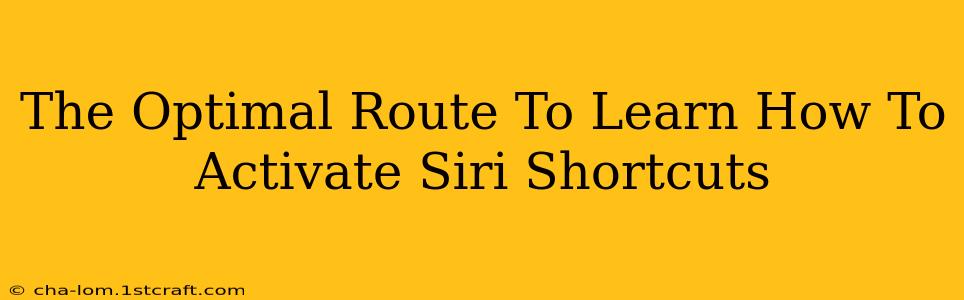Siri Shortcuts can dramatically increase your iPhone's efficiency, automating tasks and saving you precious time. But knowing how to activate these shortcuts effectively is key to unlocking their full potential. This guide provides the optimal route to mastering Siri Shortcut activation, covering everything from basic voice commands to advanced techniques.
Understanding Siri Shortcut Activation Methods
Before diving into specific techniques, it's crucial to grasp the different ways you can trigger your Siri Shortcuts:
1. Voice Commands: The Most Convenient Method
This is arguably the most intuitive and time-saving method. Once a shortcut is created, you assign it a custom voice command. Simply say "Hey Siri, [your custom phrase]" to launch the shortcut. Example: If your shortcut automatically texts your spouse "Running late!", your voice command could be "Hey Siri, tell Sarah I'm running late."
Tips for effective voice commands:
- Keep it short and clear: Avoid long, complex phrases.
- Use unique phrases: Prevent accidental activation of the wrong shortcut.
- Test your commands: Ensure Siri correctly interprets your voice.
2. Home Screen Widget: Quick Access at a Glance
Adding a Siri Shortcut widget to your Home Screen provides instant visual access. A single tap launches the shortcut, eliminating the need for voice activation. This is perfect for frequently used shortcuts.
How to add a widget:
- Long-press on your Home Screen.
- Tap "Widget."
- Select the "Siri Shortcuts" widget and choose the size.
- Select the shortcut you want to add to the widget.
3. Automation: Seamless Background Actions
Siri Shortcuts shine when integrated with automation. This allows shortcuts to run automatically based on specific triggers, like time of day, location, or app usage. For example, you could automate playing a specific playlist when you arrive home or turning on your smart lights at sunset. No voice commands or manual taps needed!
Key automation triggers:
- Time: Schedule shortcuts to run at specific times or intervals.
- Location: Trigger shortcuts when you arrive at or leave a specific location.
- App: Run a shortcut when a particular app is launched or closed.
- Bluetooth: Activate shortcuts when connected to a specific Bluetooth device.
4. Share Sheet: Integrating Shortcuts into Your Workflow
The share sheet is a powerful tool often overlooked. Many apps support sharing content directly to Siri Shortcuts. This allows you to quickly feed data into a shortcut, customizing its actions based on the shared information. Example: You could share a web article to a shortcut that saves it to your reading list.
Optimizing Your Siri Shortcut Experience
To truly master Siri Shortcut activation, consider these additional tips:
- Organize your shortcuts: Create folders to categorize and easily locate specific shortcuts.
- Regularly review and update: Ensure your shortcuts remain relevant and efficient.
- Experiment with different activation methods: Find the best approach for each shortcut based on its frequency of use and context.
- Leverage the power of automation: Unlock the true potential of Siri Shortcuts by automating tasks in the background.
By combining these activation methods and optimization strategies, you'll unlock the full power of Siri Shortcuts, transforming your iPhone into a truly personalized and efficient device. Mastering Siri Shortcut activation isn't just about convenience—it's about maximizing your productivity and streamlining your daily workflow.