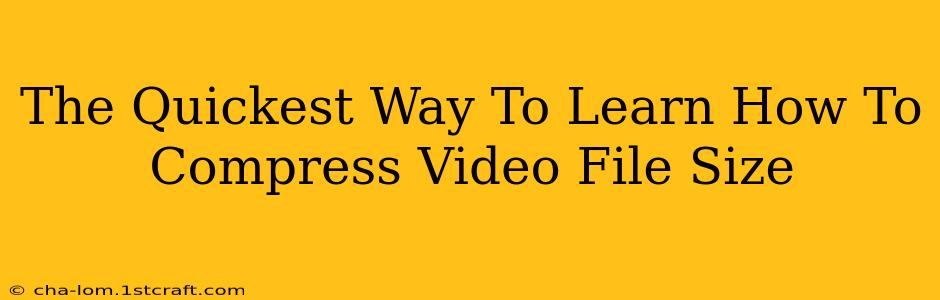Are you tired of massive video files hogging your storage space and slowing down your uploads? Learning how to compress video file size is a crucial skill in today's digital world. This guide will walk you through the quickest and easiest methods, so you can reclaim your storage and share your videos seamlessly.
Understanding Video Compression: The Basics
Before diving into the how-to, let's briefly understand the why. Video files are large because they contain a massive amount of data. Compression reduces the file size without significantly impacting the visual quality. It achieves this by removing redundant information and using clever encoding techniques. The key is finding the right balance between file size and quality.
Key Compression Factors:
- Resolution: Lowering the resolution (e.g., from 1080p to 720p or 480p) dramatically reduces file size. This is often the easiest and most effective first step.
- Frame Rate: Reducing the frame rate (frames per second, or FPS) also decreases file size. While 30 FPS is standard, 24 FPS is often sufficient and less demanding.
- Bitrate: This determines the amount of data used per second of video. A lower bitrate results in a smaller file, but may slightly reduce quality. Experiment to find the sweet spot.
- Codec: The codec (coder-decoder) determines how the video is compressed and decompressed. Different codecs offer varying degrees of compression and quality. Popular choices include H.264 (AVC) and H.265 (HEVC). H.265 generally provides better compression at the same quality level but requires more processing power.
The Fastest Methods for Video Compression
Now let's get to the practical aspects. Here are some of the quickest ways to compress your video files:
1. Using Online Video Compressors:
Many free online video compressors are readily available. These are incredibly convenient for quick compression tasks. Simply upload your video, choose your desired settings (resolution, bitrate, etc.), and download the compressed version. Remember to check reviews before using any unfamiliar service to ensure security and quality.
Pros: Easy to use, no software installation needed. Cons: May have limitations on file size, processing speed can vary, and security concerns might exist with some less reputable services.
2. Utilizing Built-in Operating System Features:
Both macOS and Windows offer built-in features to help manage your videos and, in some cases, assist with basic compression. For example, you might be able to adjust the export settings of a video when saving it to a different format or choose a lower resolution when exporting. This is not a dedicated compression tool, but it can be useful in specific scenarios.
Pros: Quick and readily accessible for smaller files, no extra software needed. Cons: Not as feature-rich or effective as dedicated compression tools for significant file size reduction.
3. Employing Dedicated Video Editing Software:
Software like Adobe Premiere Pro, Final Cut Pro, DaVinci Resolve (free version available), and others offer powerful compression options. These allow for fine-grained control over the compression process, enabling you to optimize the balance between file size and quality. While they require a learning curve, they provide the best results.
Pros: Maximum control over compression settings, high-quality results. Cons: Steeper learning curve, often require paid subscriptions or one-time purchases.
4. Leveraging Handbrake (Free and Open Source):
Handbrake is a powerful, free, and open-source video transcoder that offers excellent compression capabilities. It's a popular choice among users seeking a balance between ease of use and advanced features. It supports various codecs and allows for custom settings.
Pros: Free, open-source, feature-rich, and user-friendly interface. Cons: Requires installation, may have a slightly steeper learning curve compared to online compressors.
Tips for Optimal Video Compression
- Start with the highest quality you need: Don't compress unnecessarily. If you only need a 720p video for web use, don't start with 4K and then compress.
- Experiment with settings: The best settings will depend on your video and its intended use. Don't be afraid to try different options to find the sweet spot for quality vs. file size.
- Preview your compressed video: Before committing to a compressed version, always preview it to ensure the quality is acceptable.
By utilizing these methods and tips, you can significantly reduce the file size of your videos without sacrificing too much quality, making it easier to share, store, and manage your video content. Remember to choose the method that best suits your technical skills and needs.