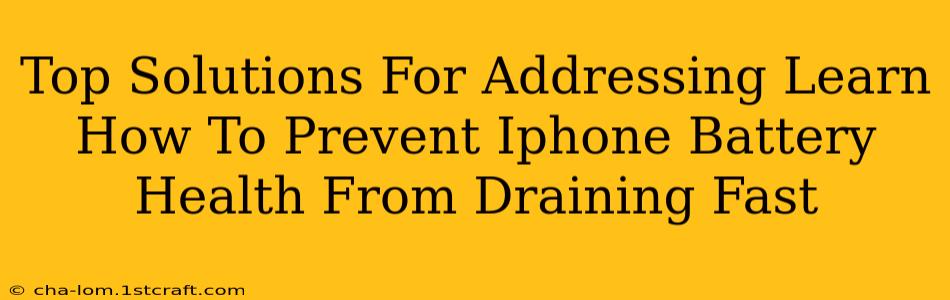Is your iPhone battery draining faster than a politician's promises? Don't despair! Many factors contribute to rapid battery depletion, but thankfully, there are several effective solutions. This comprehensive guide will explore the top ways to prevent your iPhone battery health from draining quickly and keep your device powered up.
Understanding iPhone Battery Health
Before diving into solutions, it's crucial to understand what impacts your iPhone's battery health. Several factors contribute to faster draining, including:
- Age: Like all batteries, iPhone batteries degrade over time. Their maximum capacity decreases, leading to shorter usage times.
- Usage Patterns: Heavy usage, such as gaming, streaming videos, or using location services, consumes more power.
- Software Issues: Bugs in iOS can sometimes cause excessive battery drain. Software updates usually address these problems.
- Hardware Problems: In rare cases, hardware defects might be responsible.
- Background Apps: Apps running in the background consume battery power, even when not actively used.
- Screen Brightness: A brighter screen uses more power.
- Location Services: Constantly using GPS drains the battery quickly.
Top Solutions to Prevent Fast iPhone Battery Drain
Let's tackle the issue head-on with these practical solutions:
1. Update Your iOS Software
Keeping your iPhone's software up-to-date is paramount. Apple regularly releases updates that include battery optimizations and bug fixes. Check for updates in Settings > General > Software Update.
2. Manage Your App Usage
Identify and limit battery-hogging apps. Go to Settings > Battery to see which apps are consuming the most power. Consider uninstalling apps you rarely use or restricting their background activity.
3. Reduce Screen Brightness
Lowering your screen brightness significantly extends battery life. Adjust the brightness manually or enable Auto-Brightness in Settings > Display & Brightness.
4. Limit Location Services
Turn off location services for apps that don't require them. Go to Settings > Privacy & Security > Location Services to manage individual app permissions. Consider using "While Using the App" instead of "Always."
5. Disable Background App Refresh
Background App Refresh allows apps to update in the background, consuming battery power. You can disable this feature entirely or selectively for individual apps in Settings > General > Background App Refresh.
6. Turn on Low Power Mode
Low Power Mode reduces power consumption by limiting certain features. Activate it in Control Center or Settings > Battery.
7. Optimize Your Widgets
Too many widgets on your home screen can drain battery life. Review your widgets and remove any unnecessary ones.
8. Check for Hardware Issues
If you suspect a hardware problem, contact Apple Support or visit an authorized service provider.
9. Reset All Settings
A last resort is to reset all settings. This doesn't erase data but returns settings to their defaults. This can sometimes resolve software-related battery drain issues. Find this option in Settings > General > Transfer or Reset iPhone > Reset > Reset All Settings.
Preventative Measures for Long-Term Battery Health
Beyond immediate fixes, adopting these long-term habits will maintain your iPhone's battery health:
- Avoid extreme temperatures: Don't leave your iPhone in direct sunlight or extremely cold environments.
- Avoid fully charging and completely discharging: Keep your battery charge between 20% and 80% for optimal long-term health.
- Use an original Apple charger: Using non-certified chargers can damage your battery.
By following these tips, you can significantly improve your iPhone's battery life and prevent premature draining. Remember, proactive management is key to maintaining optimal performance and extending the lifespan of your device.